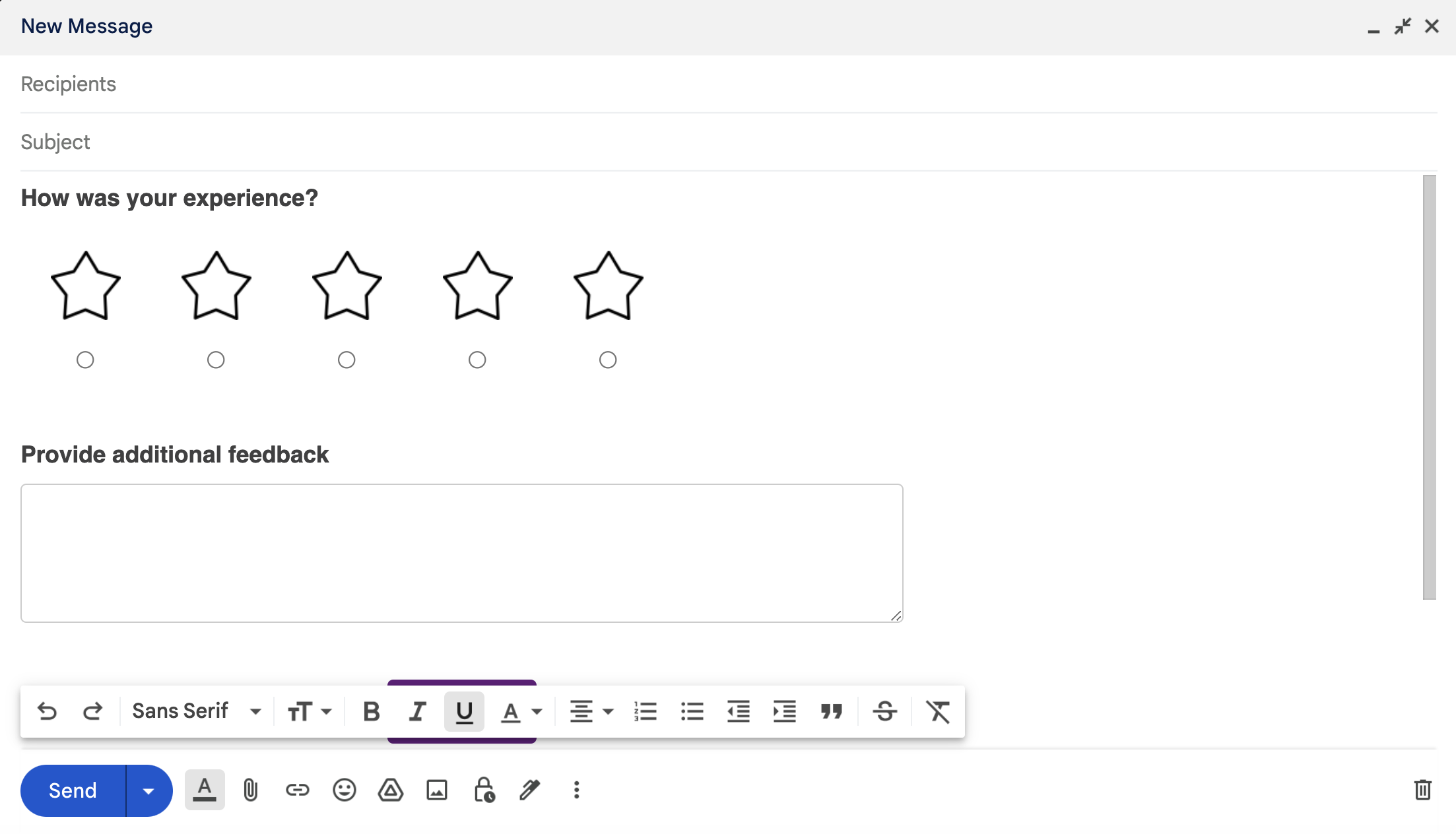Email Campaign
Distributing surveys via email is an efficient, cost-effective, and convenient way to collect valuable feedback and insights from your target audience.
If you have an Unlimited or Pay As You Go plan, you can send emails directly from Formsy to distribute your surveys. If you have a Free Trial plan, it is possible to send emails directly from an email provider such as SendGrid, or use our Copy HTML functionality to copy and paste rendered HTML directly to your compose email area.
Please check our Plans for more information.
Sending emails directly from Formsy
- Go to the
Campaignspage. - Click on the icon.
- Click on the
Distributelink.
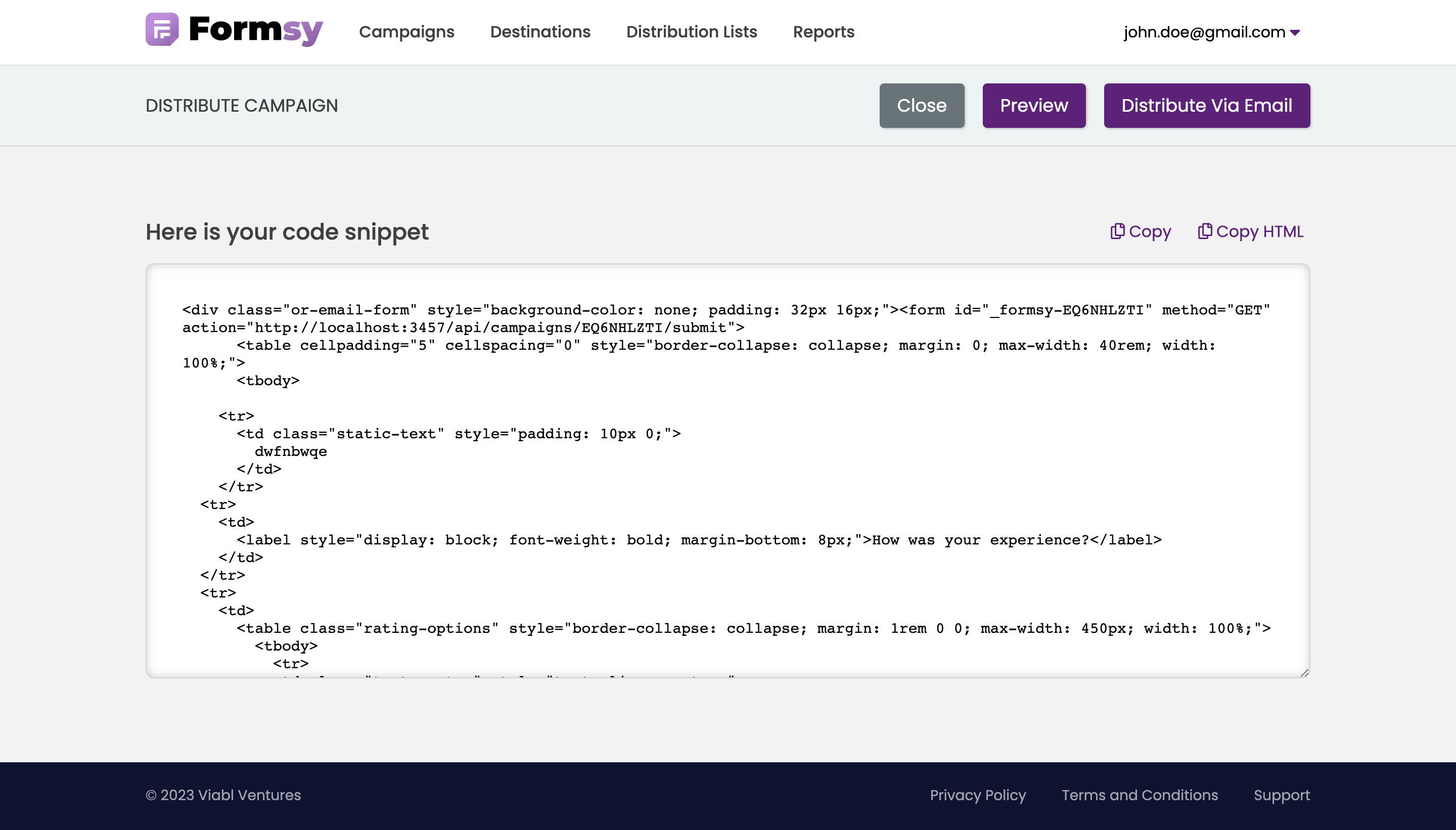
- Click on the
Distribute Via Emaillink. - Type the email addresses or select distribution lists. Click here to learn about
Distribution List. - Click on the
Sendbutton.
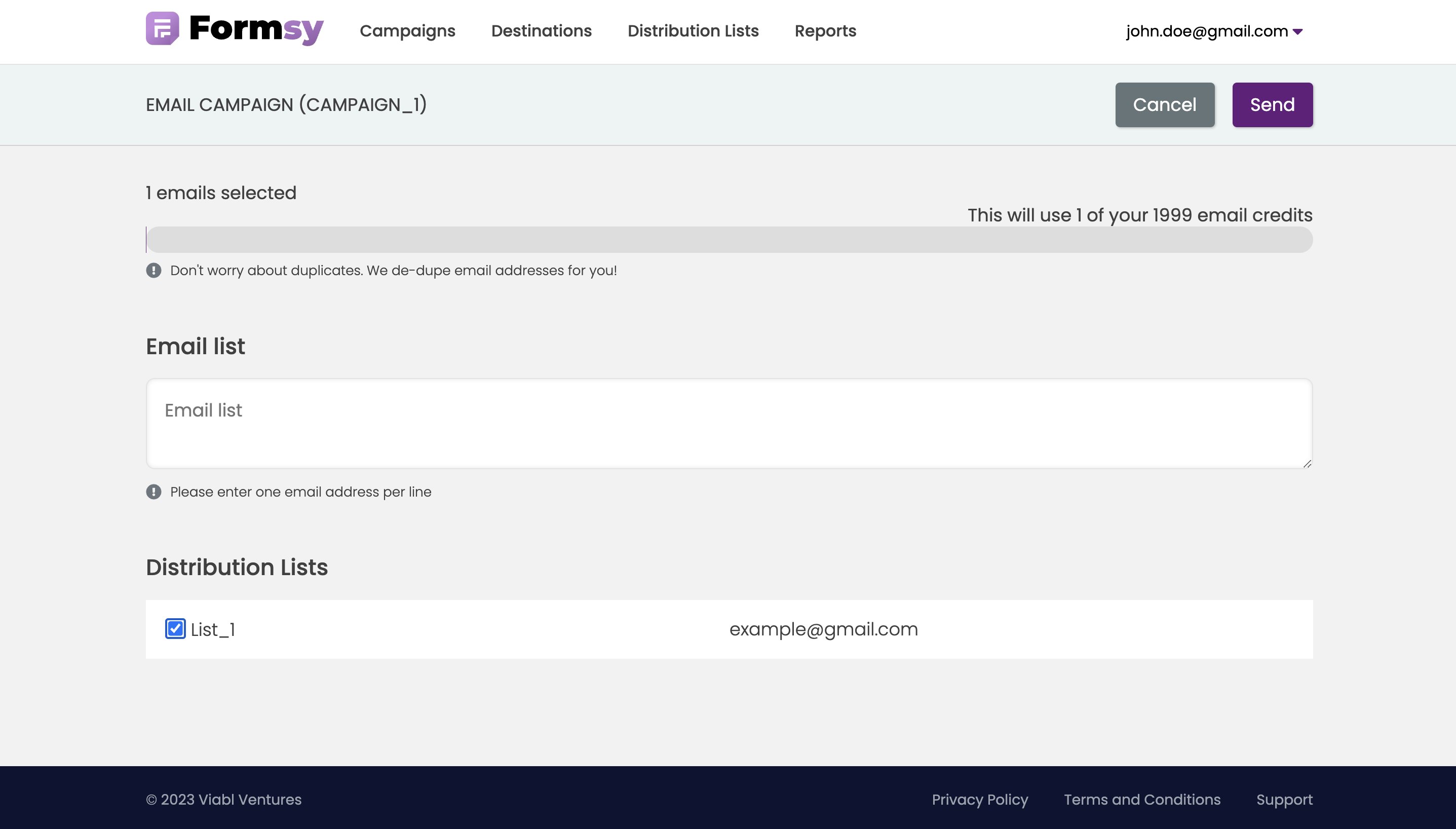
Don't worry about duplicates. We de-dupe email addresses for you!
Sending emails with SendGrid
SendGrid is a powerful email management and delivery service that enables businesses to communicate effectively with their customers through emails.
- Create a SendGrid account.
- From the left-hand navigation, select Marketing, and then click Single Sends.
- To create a new one-to-many email, click Create Single Send.
- Select the template that you want to use for your email. You can select a blank template, a custom template that you have already created, or one of SendGrid's responsive pre-built templates.
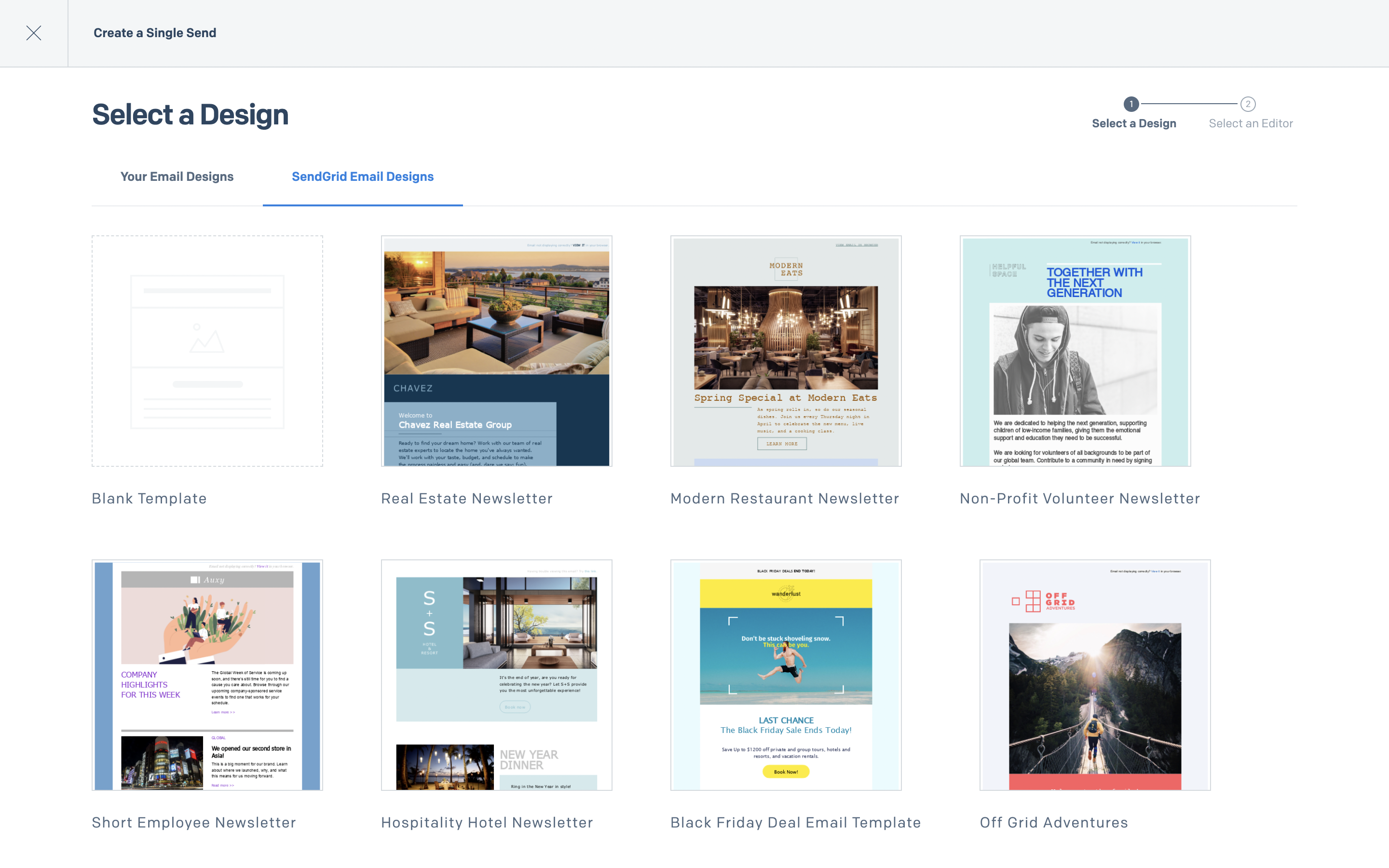
- Select an editor. You can choose between the Design Editor and the Code Editor.
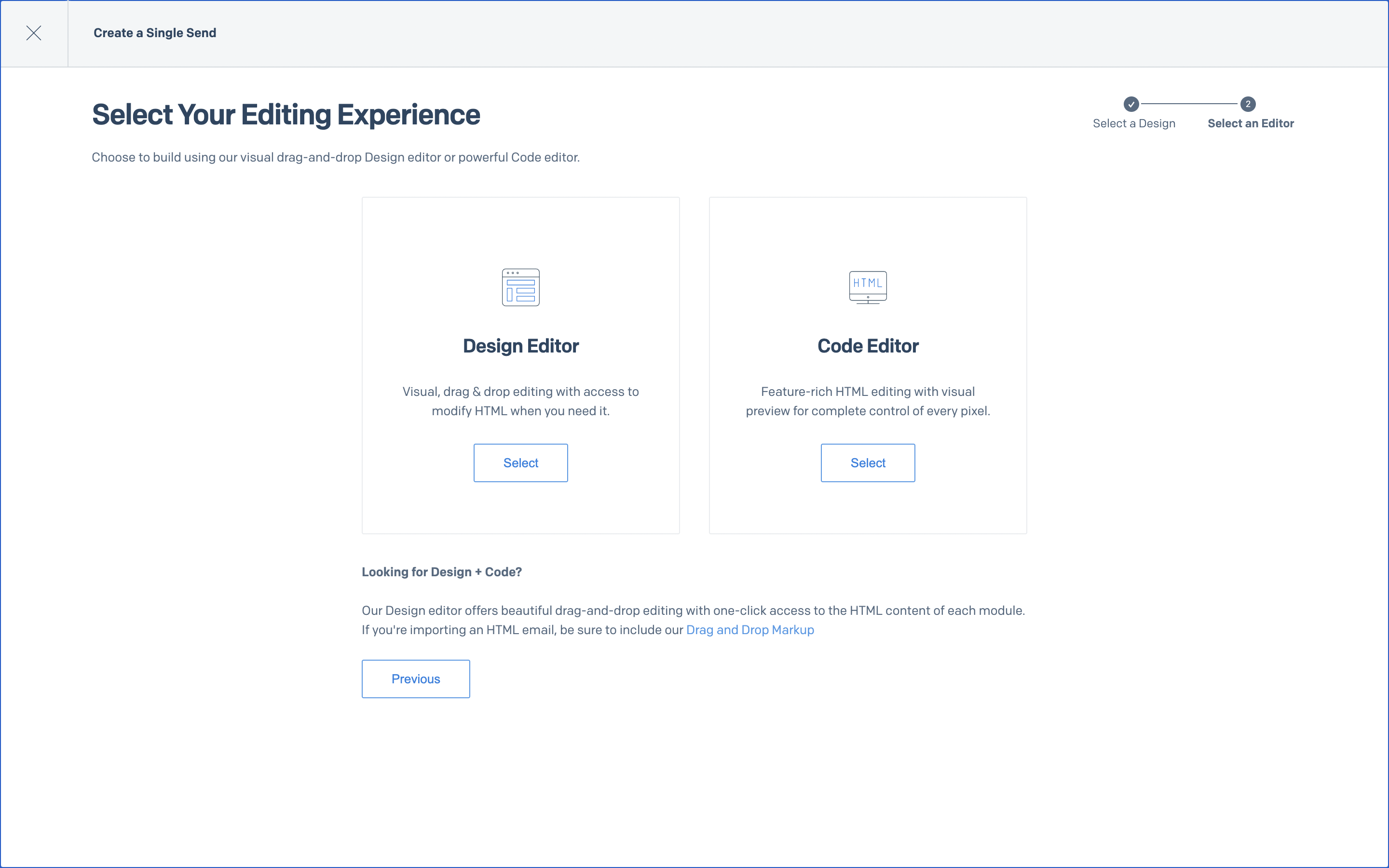
Getting Started with the Design Editor
The Design Editor offers users powerful drag & drop editing tools, making it possible to build beautiful emails using a library of content modules like text boxes,images, buttons and more. There are options to edit the HTML of individual modules and drag in a custom code module.
- Inside the editor, define key settings like From Sender, Email Subject, Recipients, and Scheduling by filling in the fields in the Settings tab.

- Then click Build tab to configure your email.
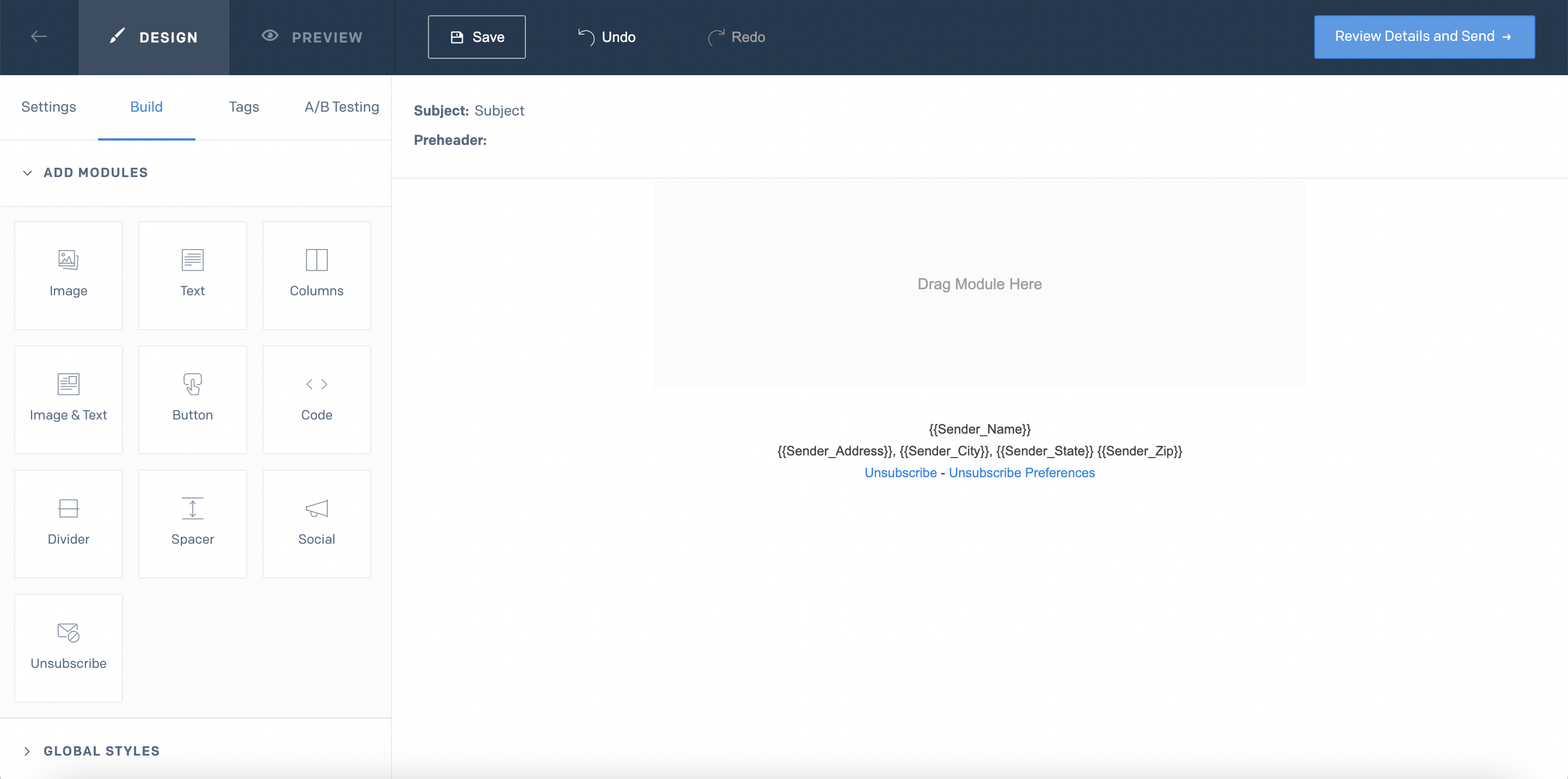
Find the
Codemodule. This is an "anything goes" module where you can enter your own custom HTML. Drag and drop it into your content area and you will see HTML editor.Now it's time to get your Formsy Code Snippet:
- Go to the
Campaignspage, and then click on the icon. - Click on the
Distributelink.
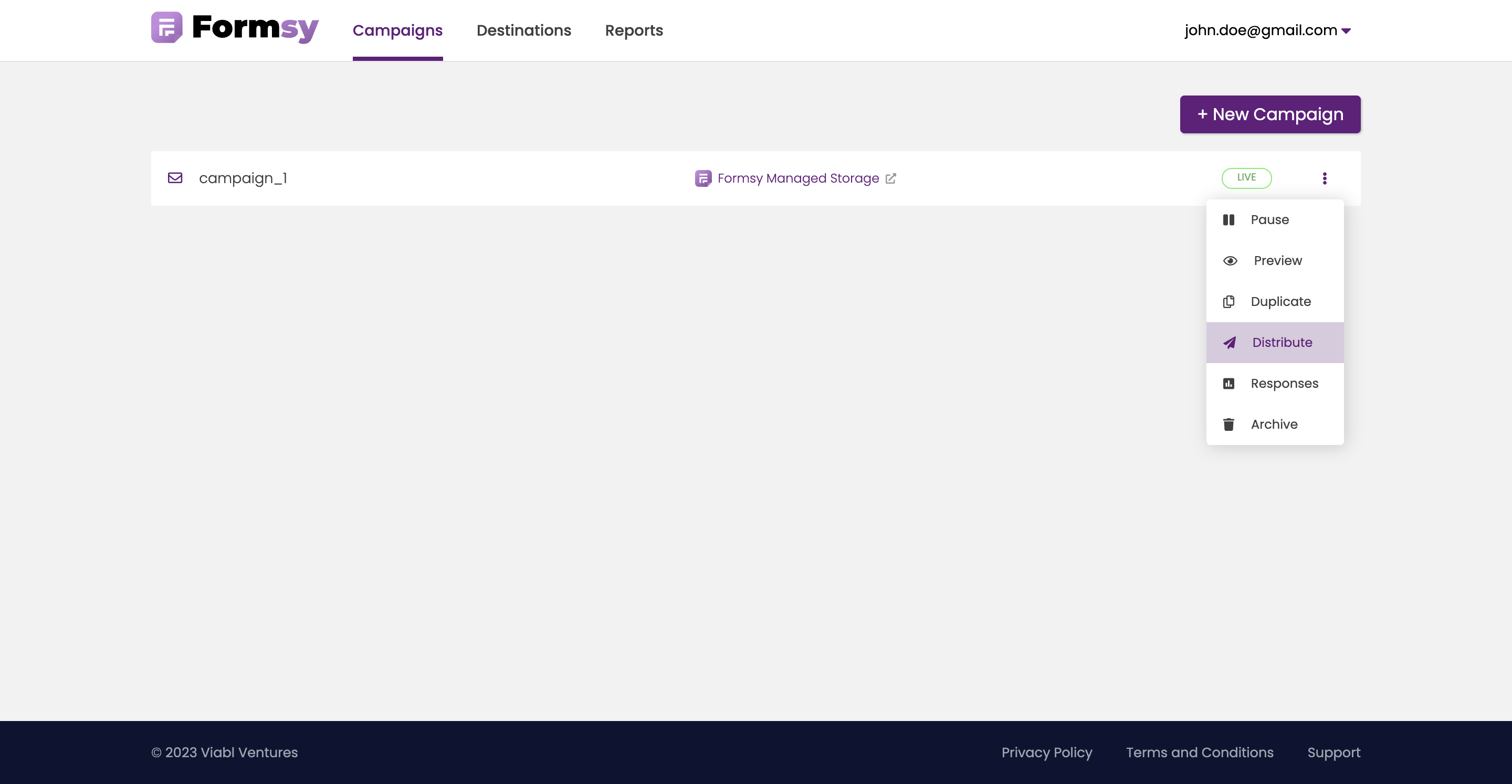
- You will be redirected to the
Distribute Campaignpage - Click the
Copyicon to copy the code to the clipboard.
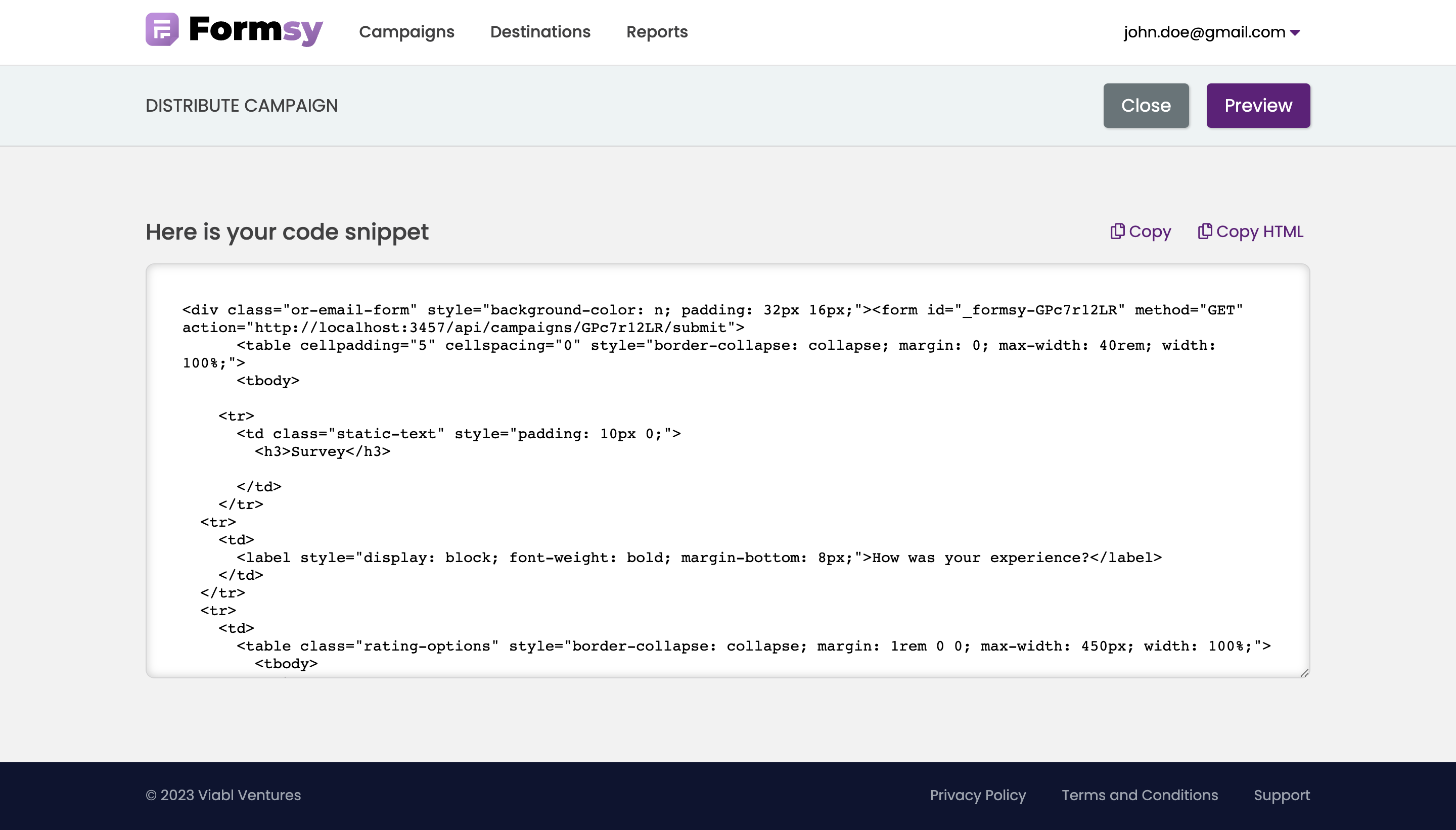
- Go to the
Paste the code into SendGrid HTML Editor and click on the
Updatebutton
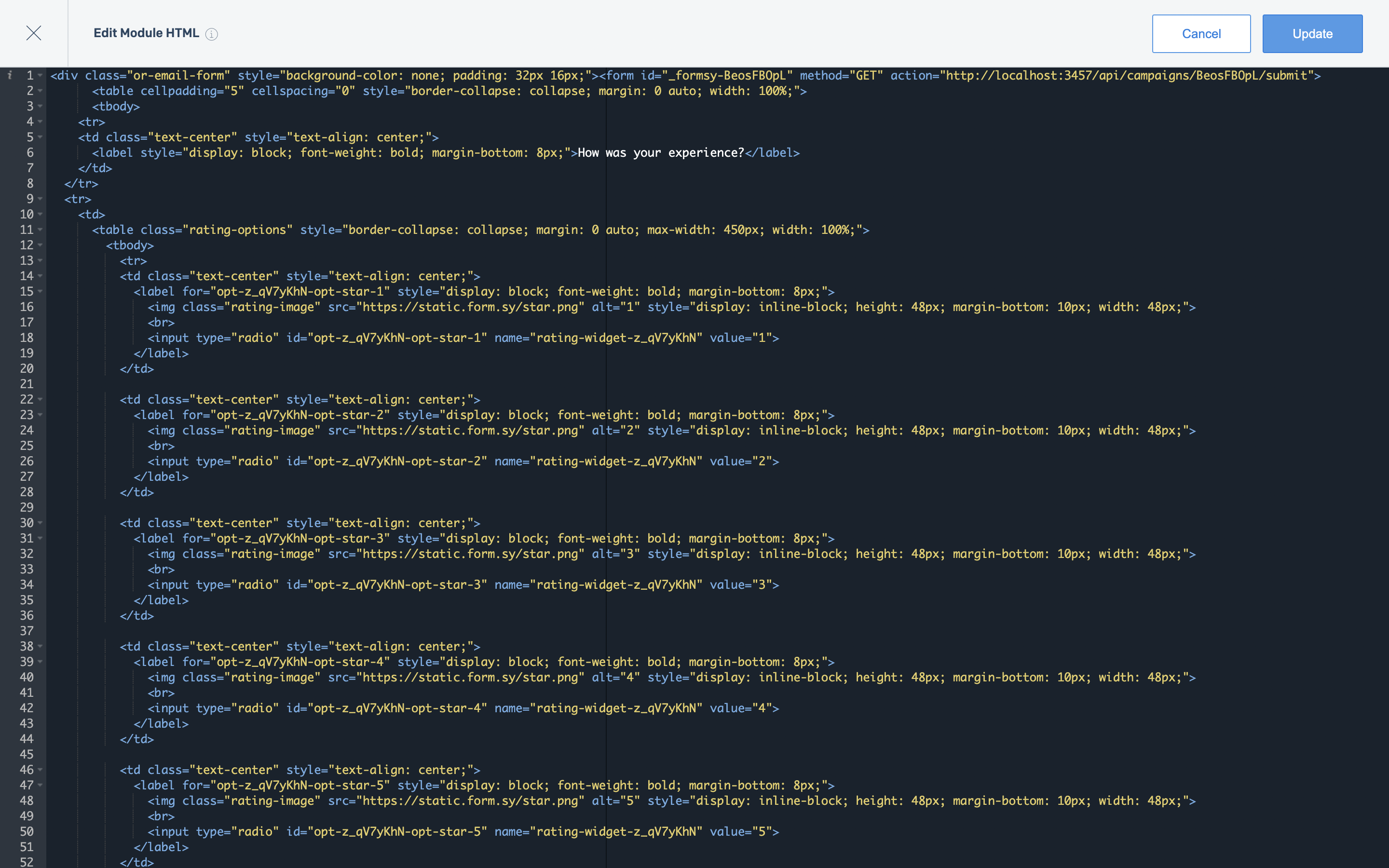
- Click on the
Review Details and Sendbutton. - Confirm these details before sending this single send.
- Test your email before sending to your recipients.
- With your email fully tested and ready to go, click on the Send button.
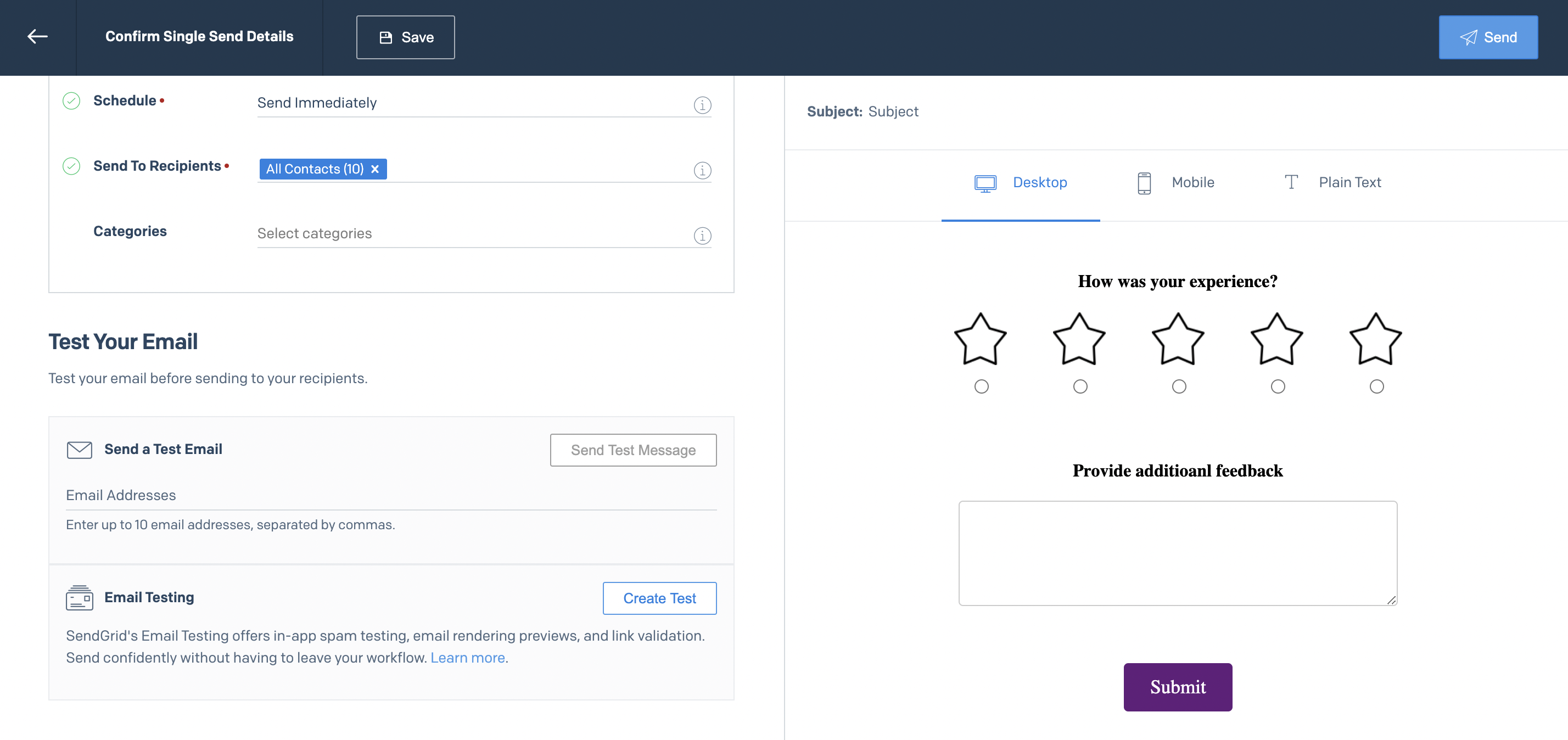
Getting Started with the Code Editor
The Code Editor provides users who are importing, editing, or crafting custom HTML a robust, IDE-like environment, featuring side-by-side code and preview panes, syntax highlighting, error flagging and image management.
- Inside the editor, define key settings like From Sender, Email Subject, Recipients, and Scheduling by filling in the fields in the Settings tab.
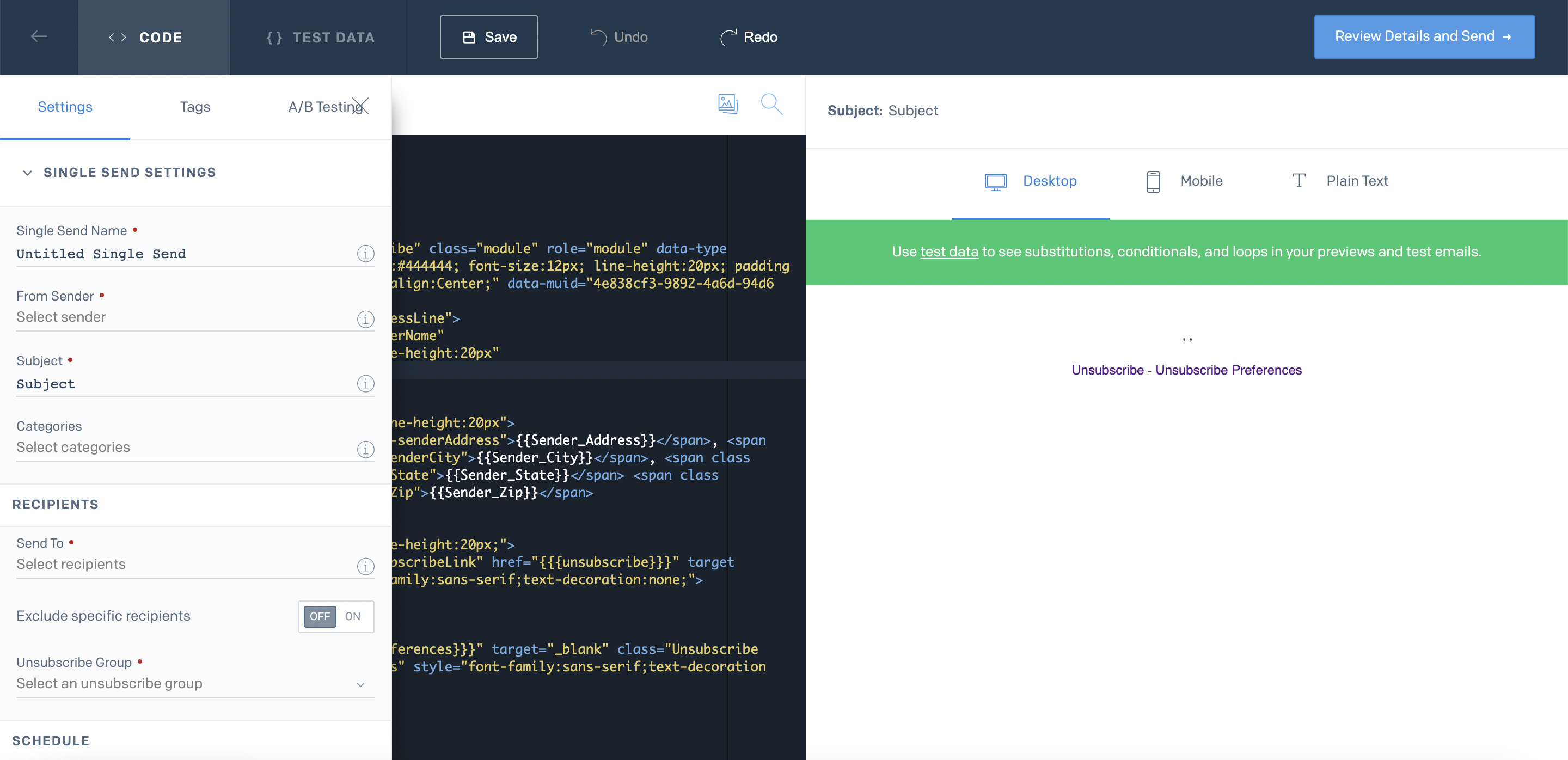
Now it's time to get your Formsy Code Snippet:
- Go to the
Campaignspage, and then click on the icon. - Click on the
Distributelink.
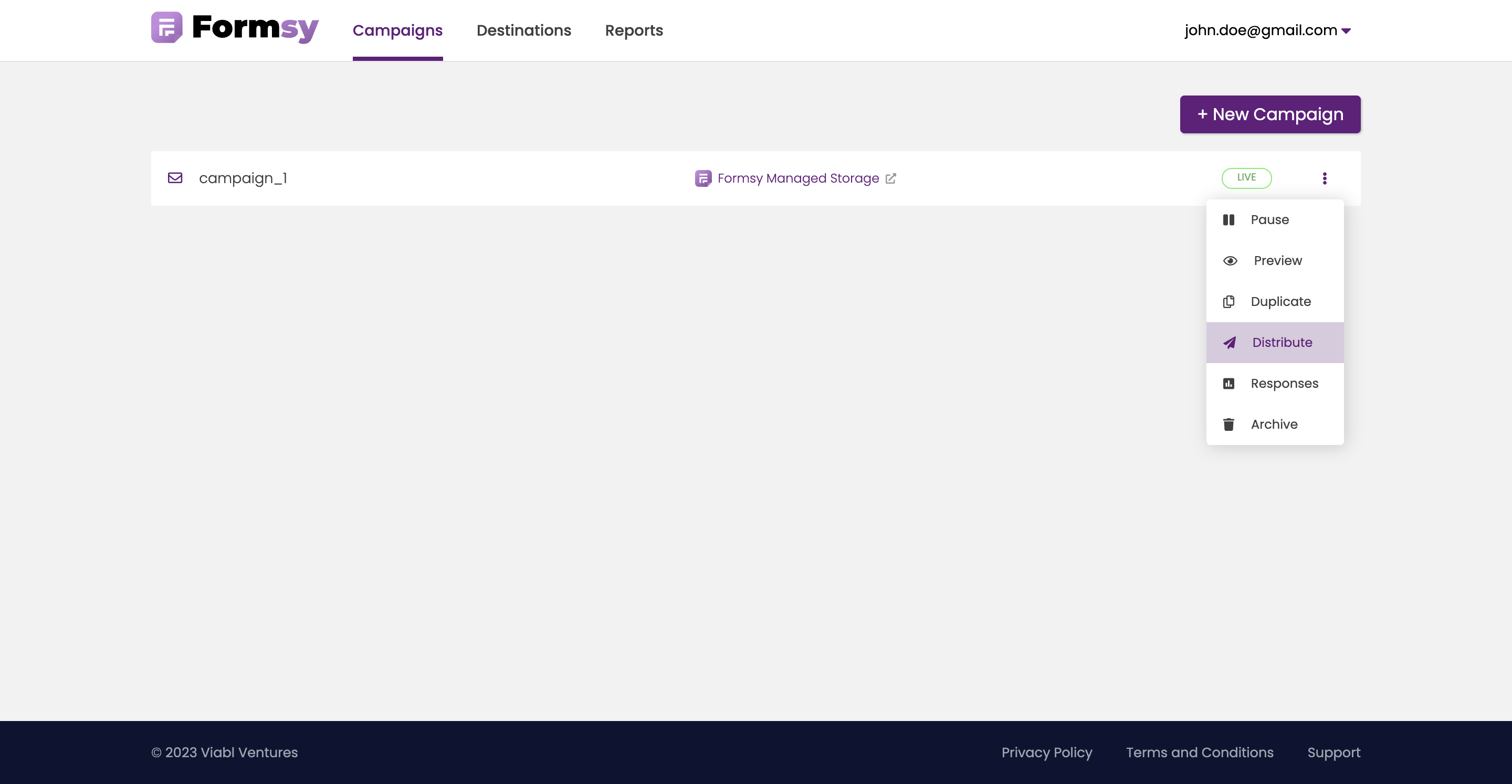
- You will be redirected to the
Distribute Campaignpage - Click the
Copyicon to copy the code to the clipboard.
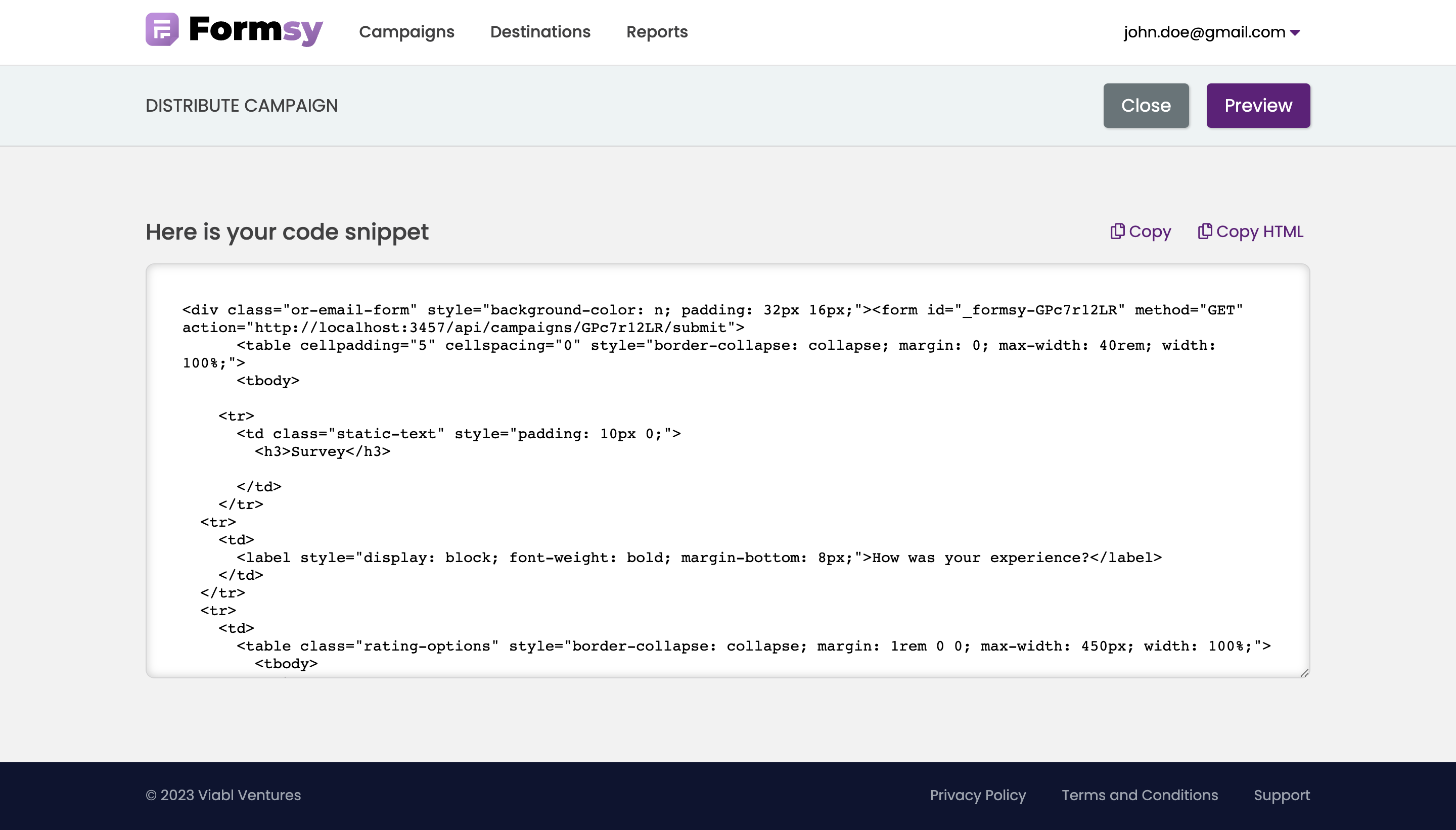
- Go to the
Paste your code into the
<body></body>element.
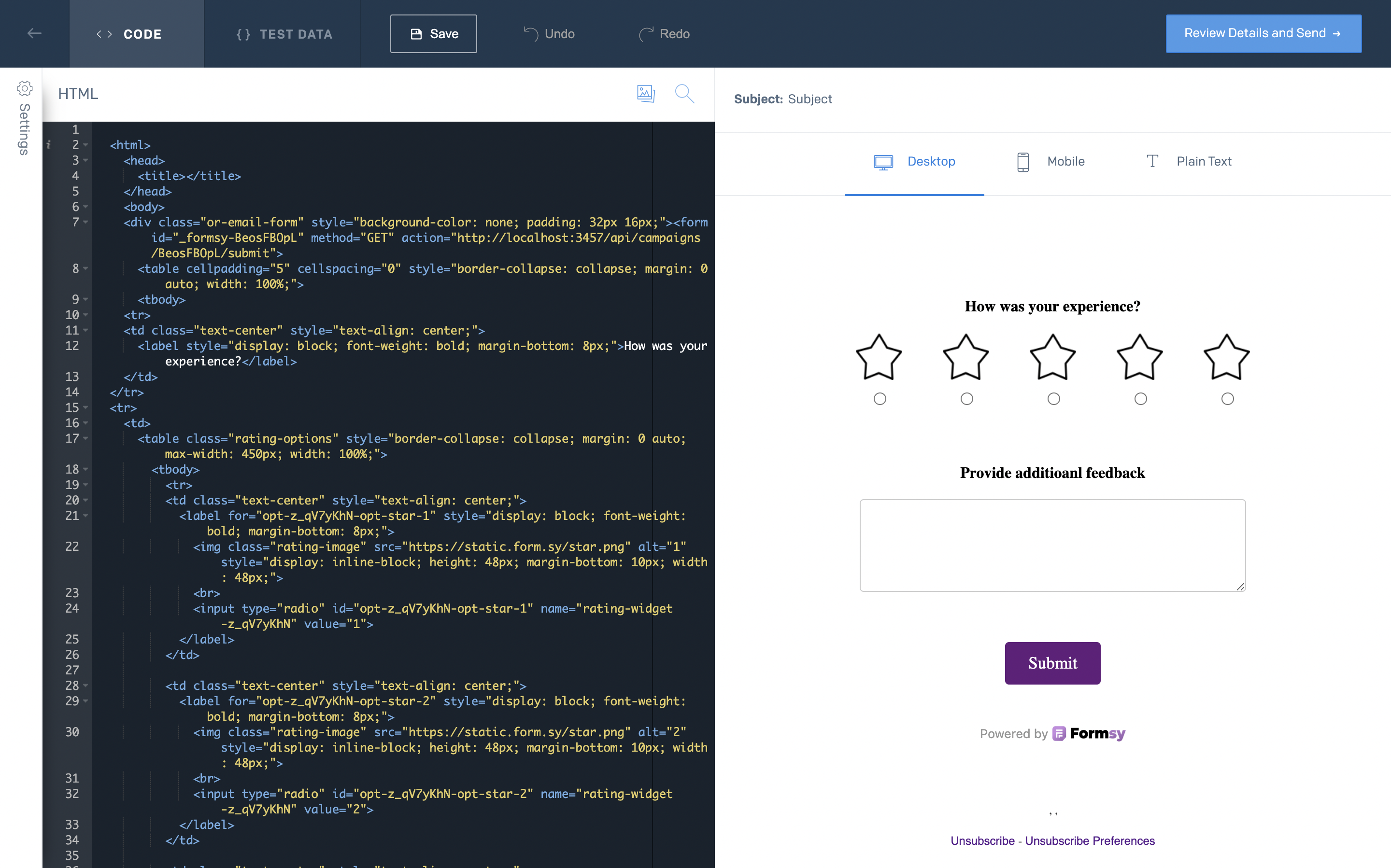
- Click on the
Review Details and Send - Confirm these details before sending this single send.
- Test your email before sending to your recipients.
- With your email fully tested and ready to go, click on the
Sendbutton.
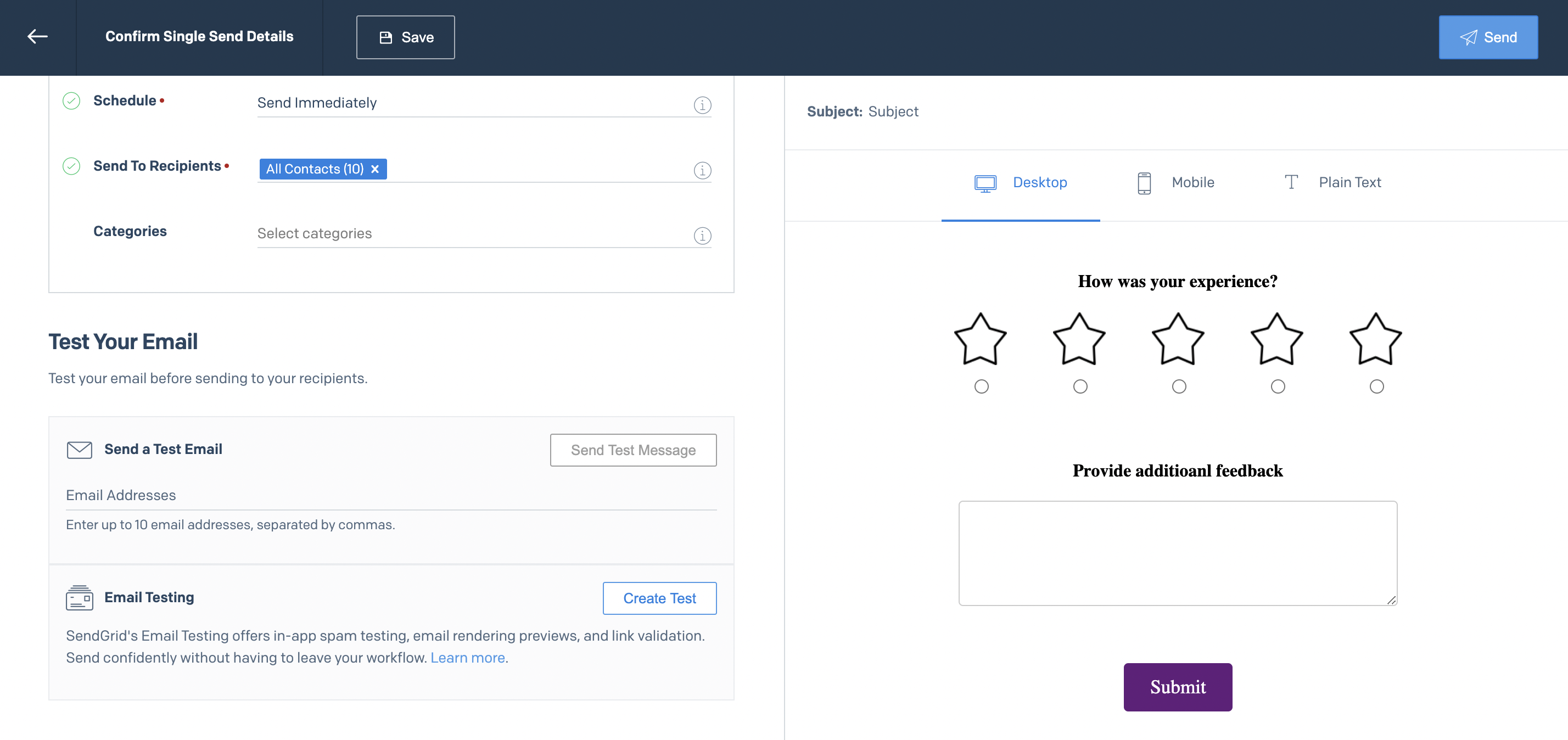
Please check Sendgrid for more information about how to send email with new Marketing Campaigns
Sending emails with Formsy Copy HTML
- Go to the
Campaignspage, and then click on the icon. - Click on the
Distributelink.
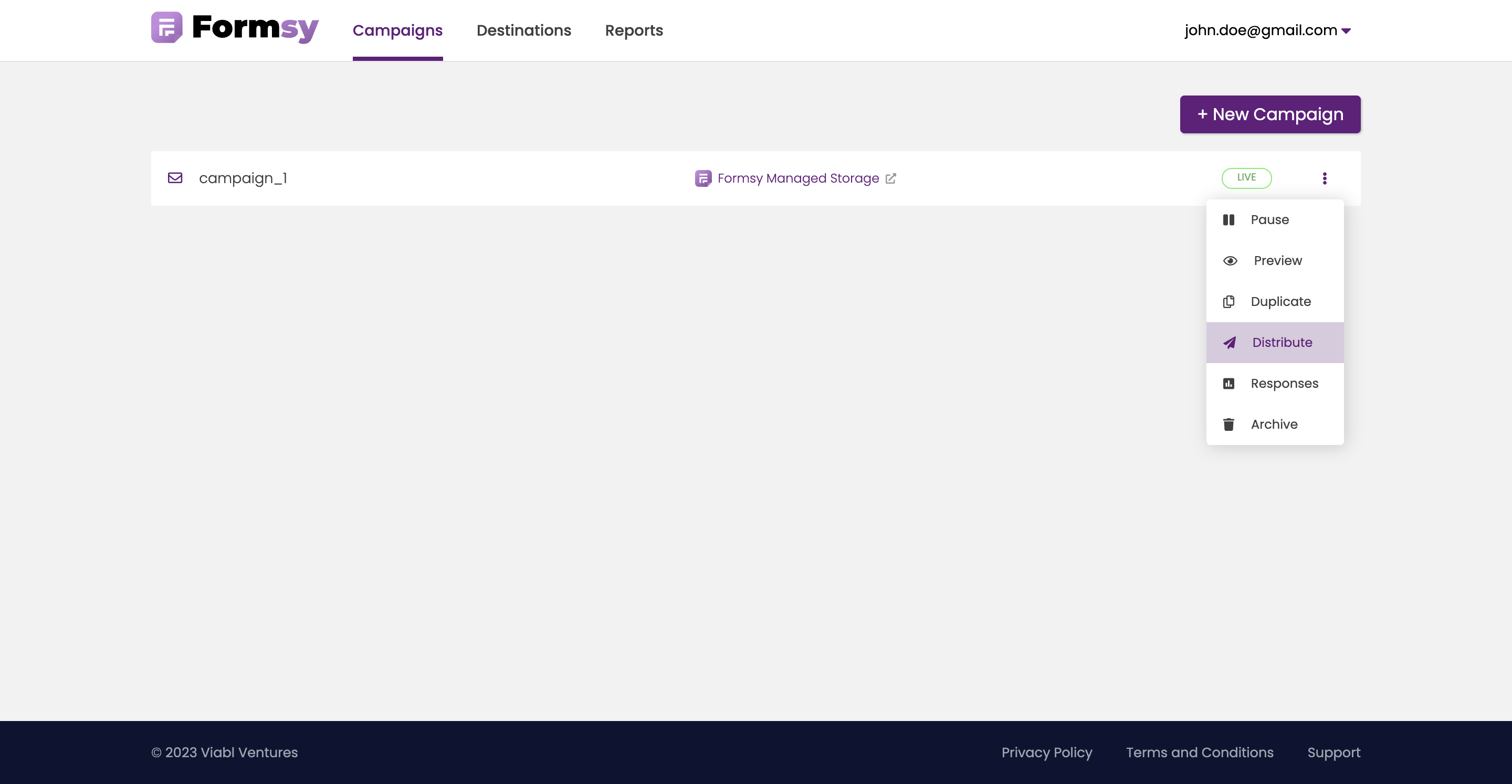
- You will be redirected to the
Distribute Campaignpage.
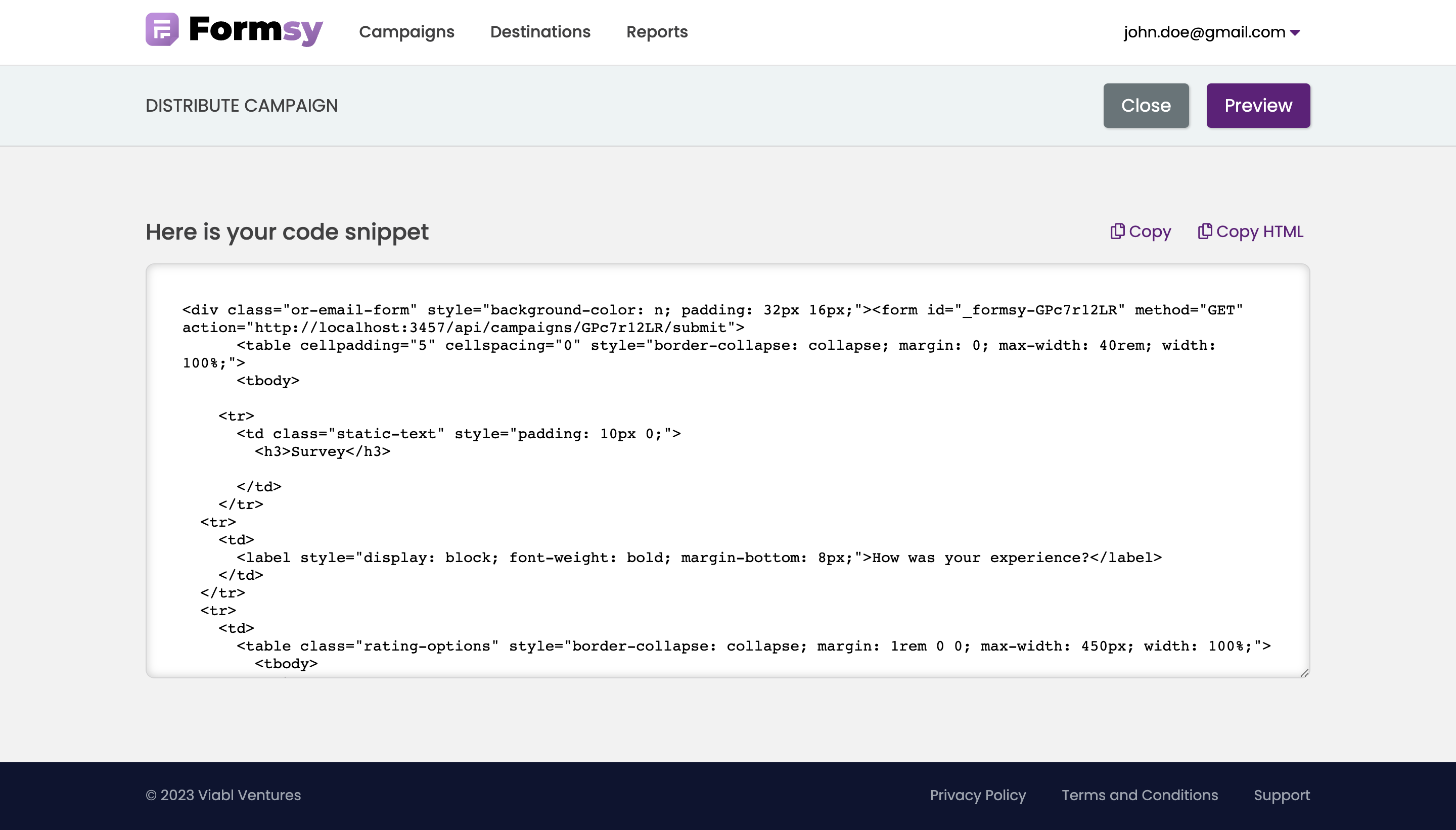
- Click
Copy HTMLto copy the HTML syntax and past it into your email.