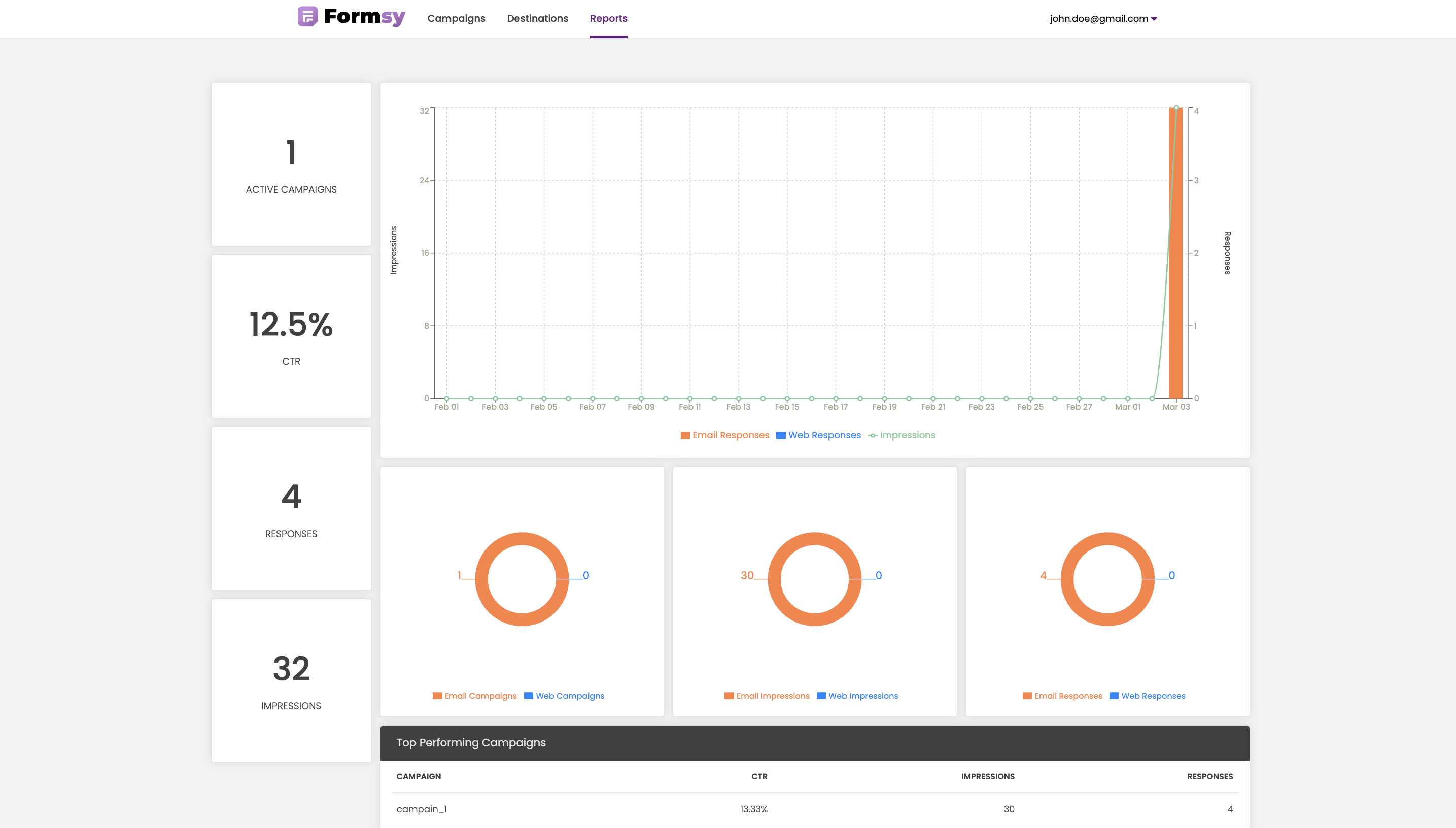Web Widget Campaign
Using a website widget for survey distribution is a convenient and effective method of gathering information from your audience. We will provide a code snippet that can be easily integrated into your website.
To create a web campaign:
- Go to the
Campaignspage. - Click on the
New Campaignbutton. - Give your campaign a name.
- Select
Web Widgetcampaign type. - Click on the
Nextbutton.
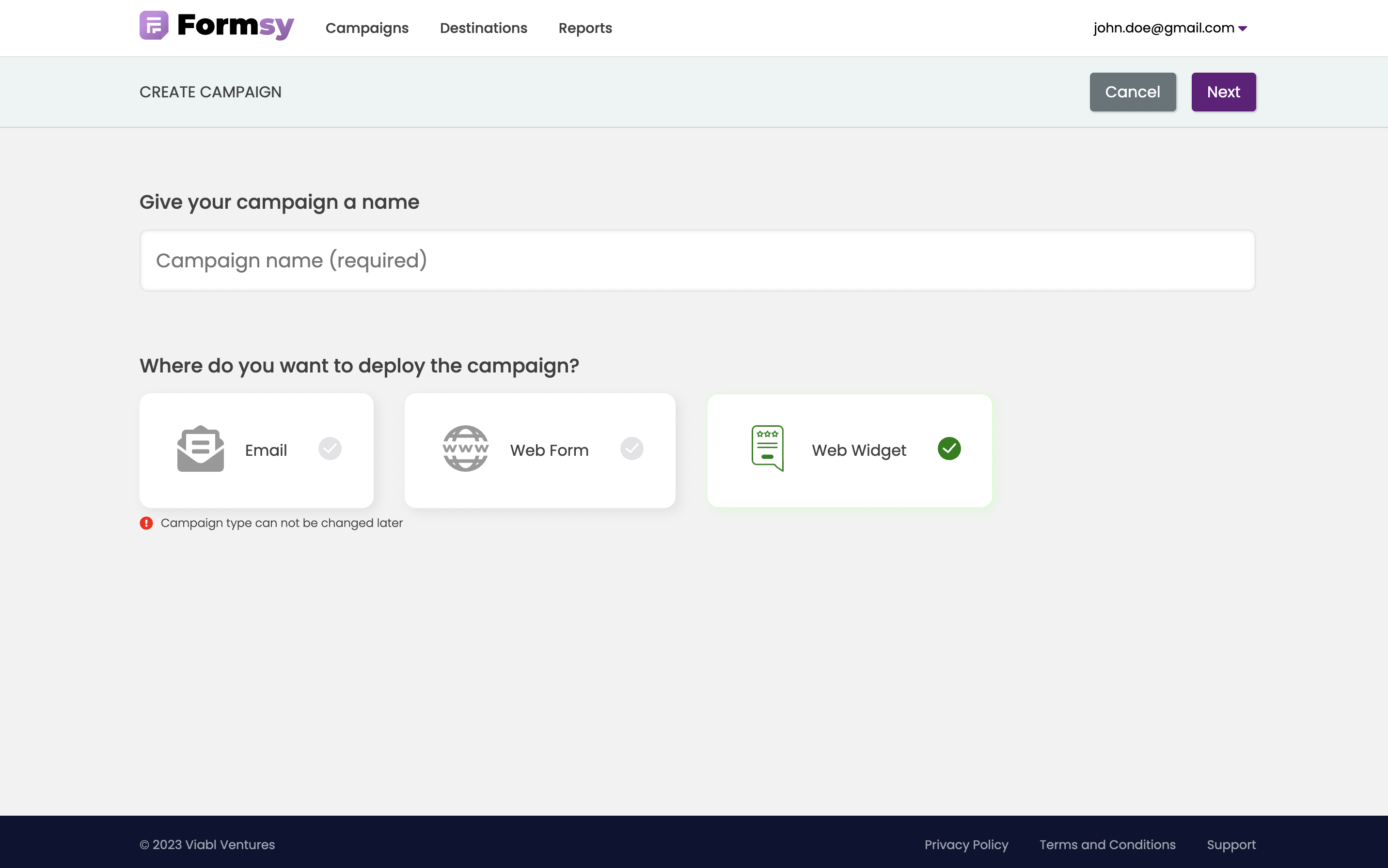
Campaign type can not be changed later.
You will be redirected to the Form Builder page, where you can start building your form.
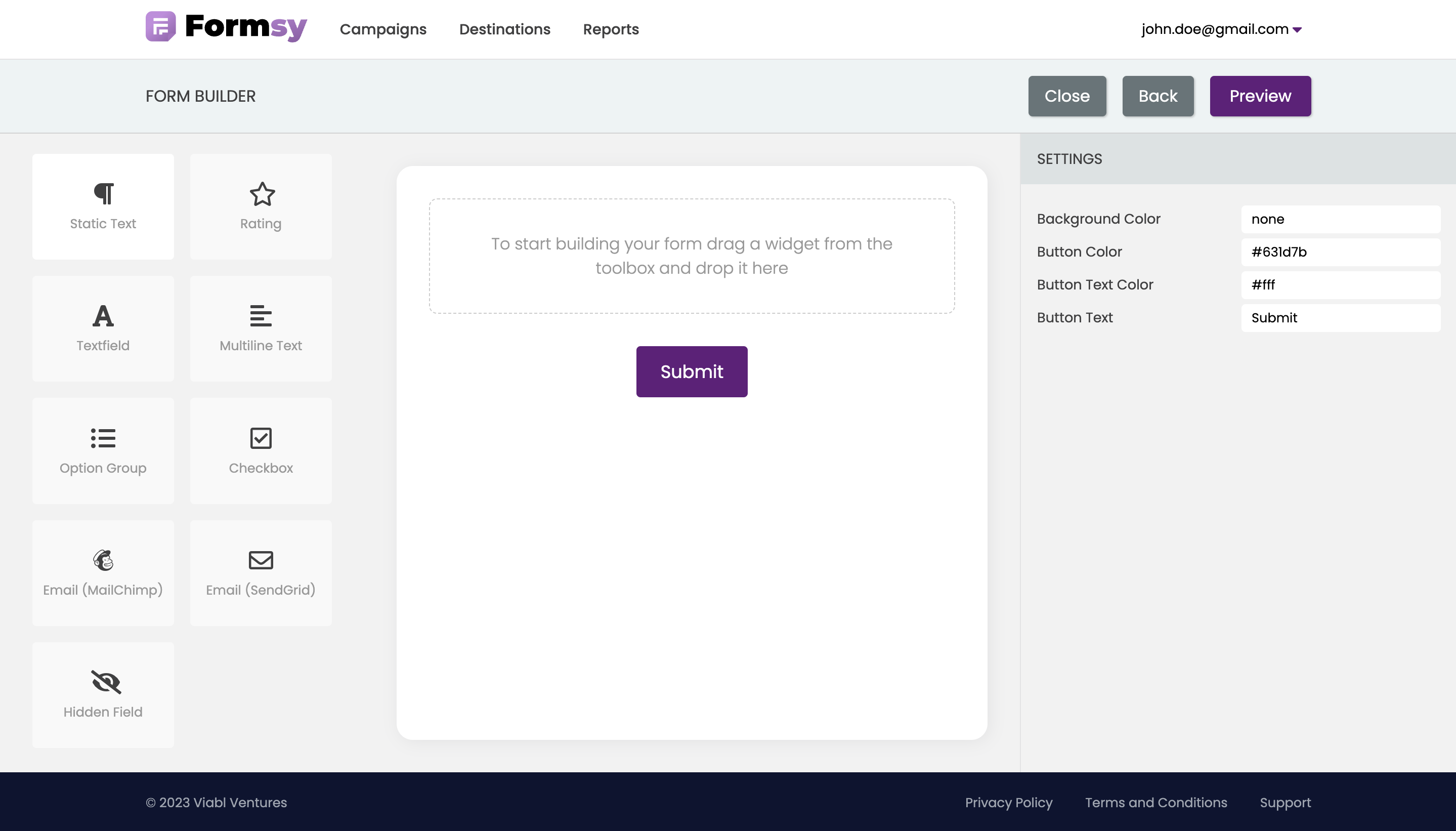
Build a Form
A simple drag-and-drop interface makes it easy to create custom forms. To start building your form drag a widget from the toolbox and drop it into form building area. The forms's appearance and formatting can be easily customized to better match your design or branding requirements. Learn more about how to build a form here.
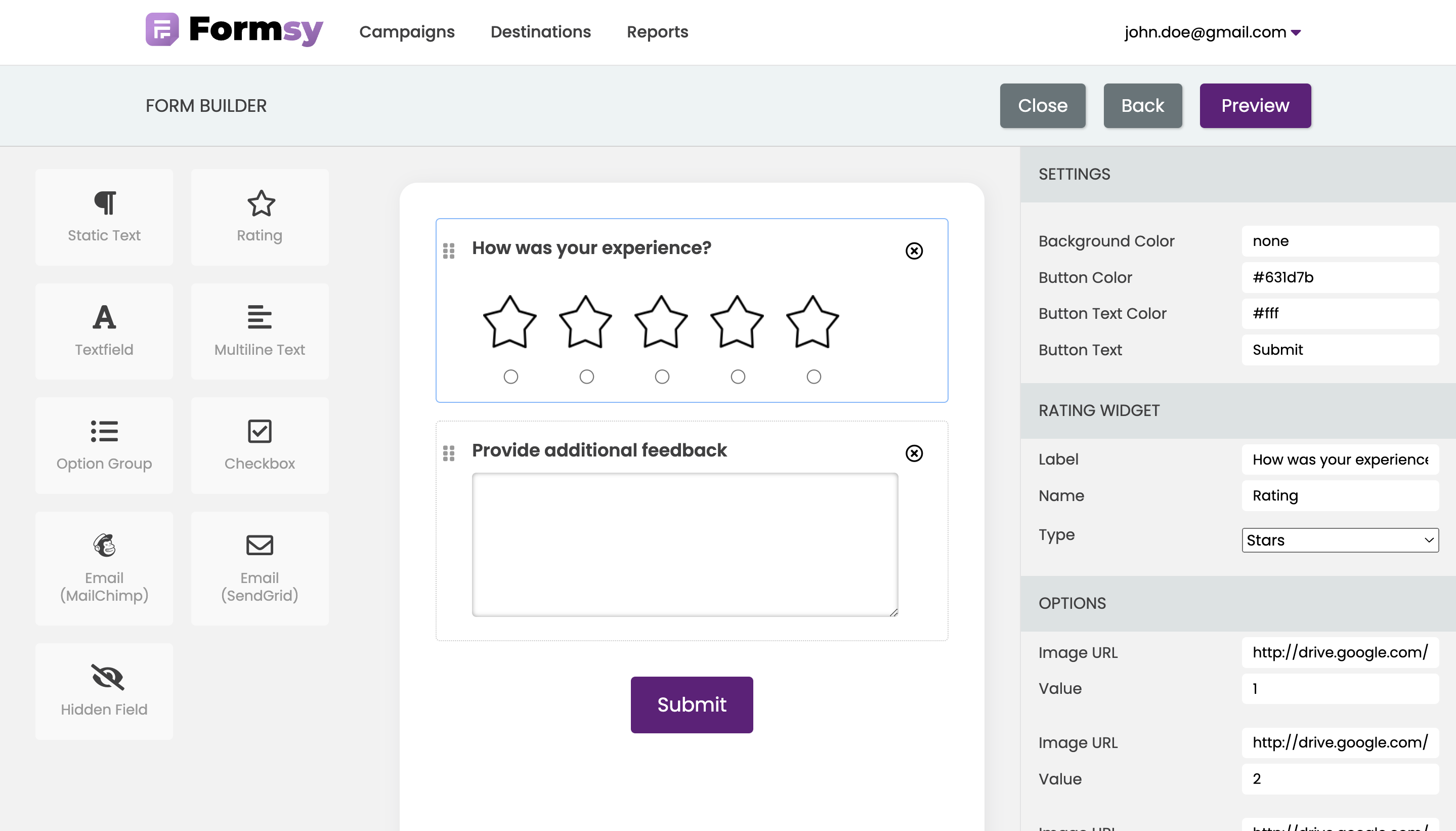
Preview a Campaign
To ensure that your form looks proper before launching it, you can preview the form.
Click on the
Previewbutton. You will be redirected to thePreview Campaignpage, where you can preview your campaign in 📱 mobile or in 🖥️ desktop view.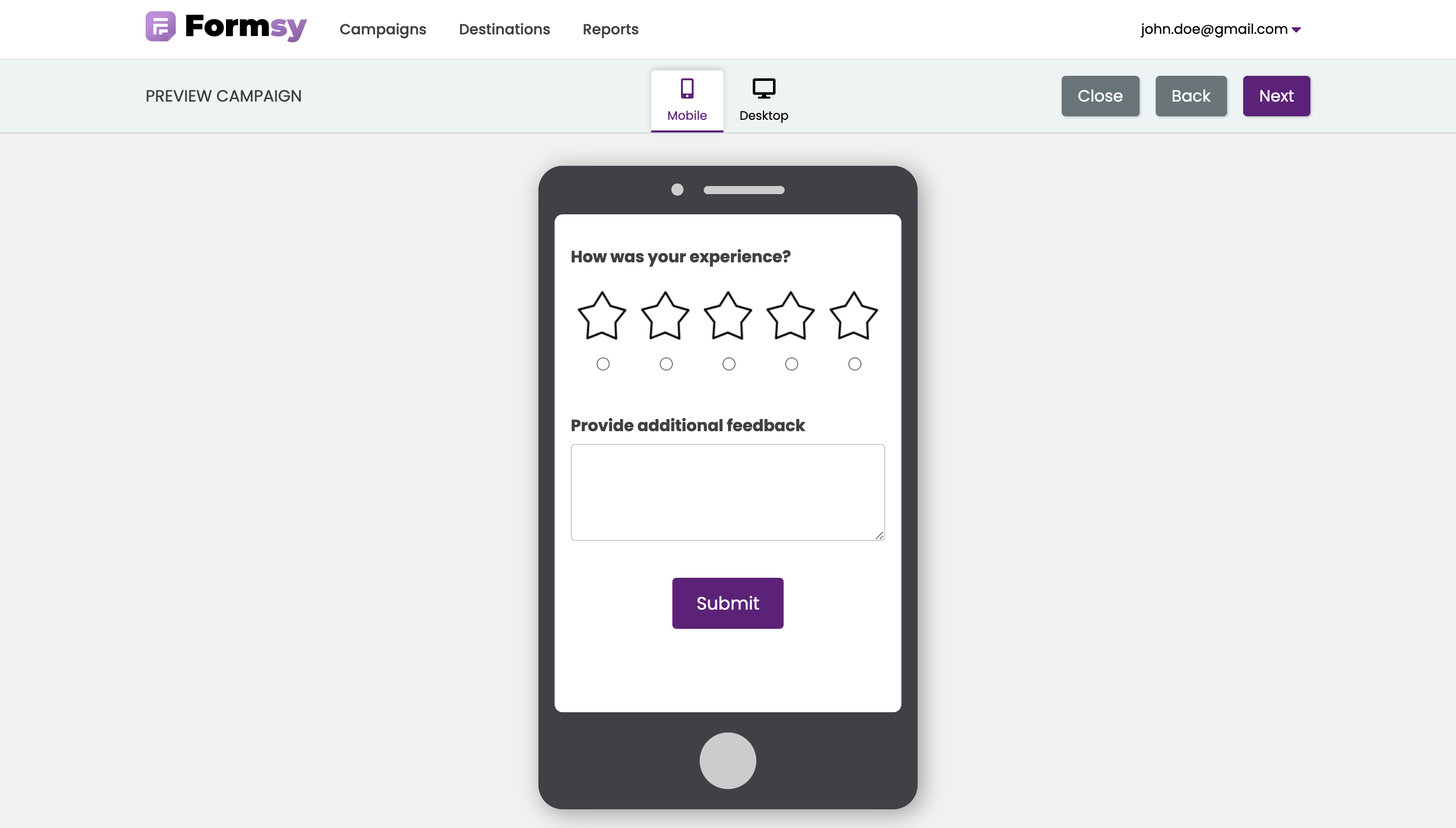
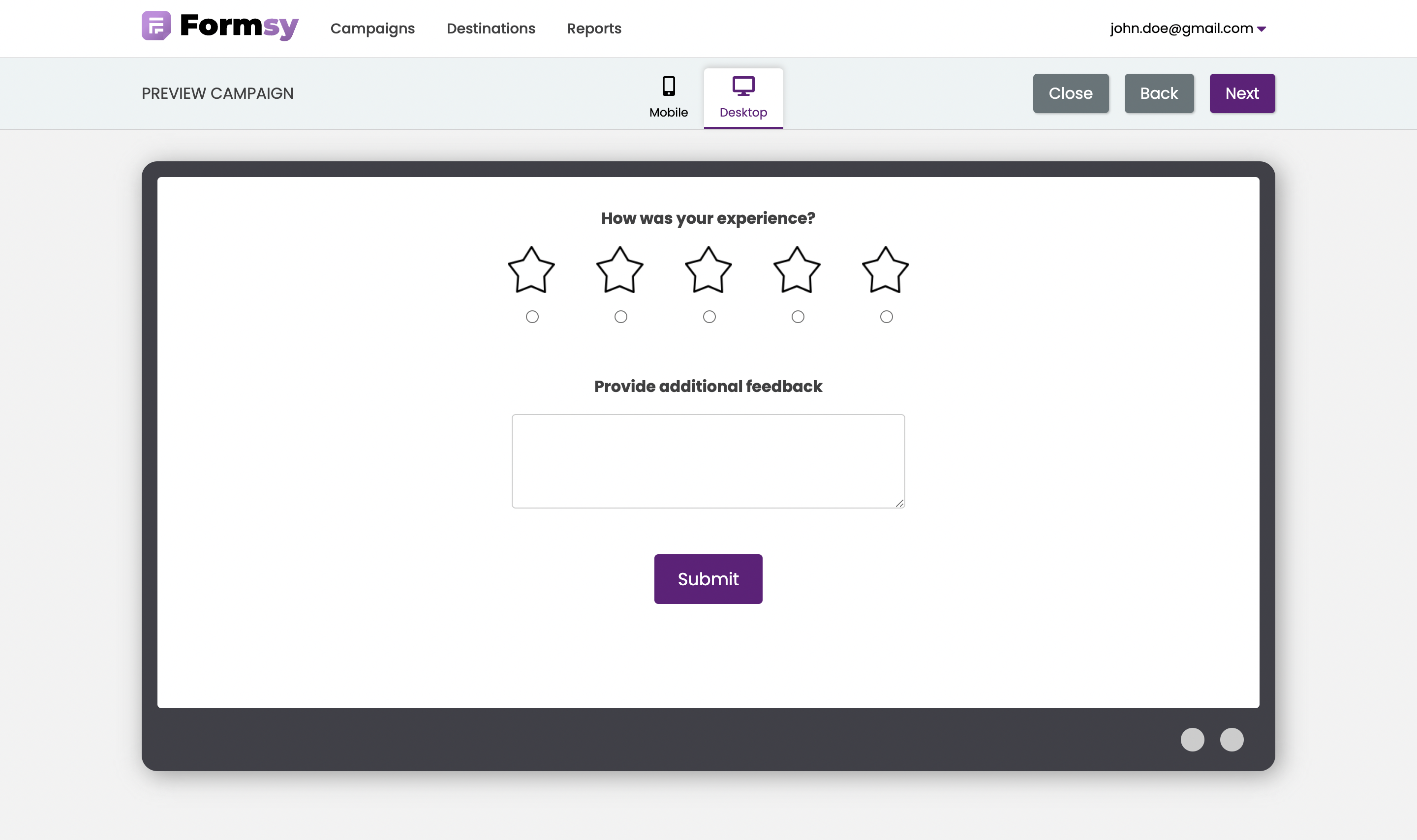
In case you wish to make any modifications to the form, you can click the Back button. Otherwise, if you find the form's appearance satisfactory, you can proceed with launching your campaign by clicking on the Next button.
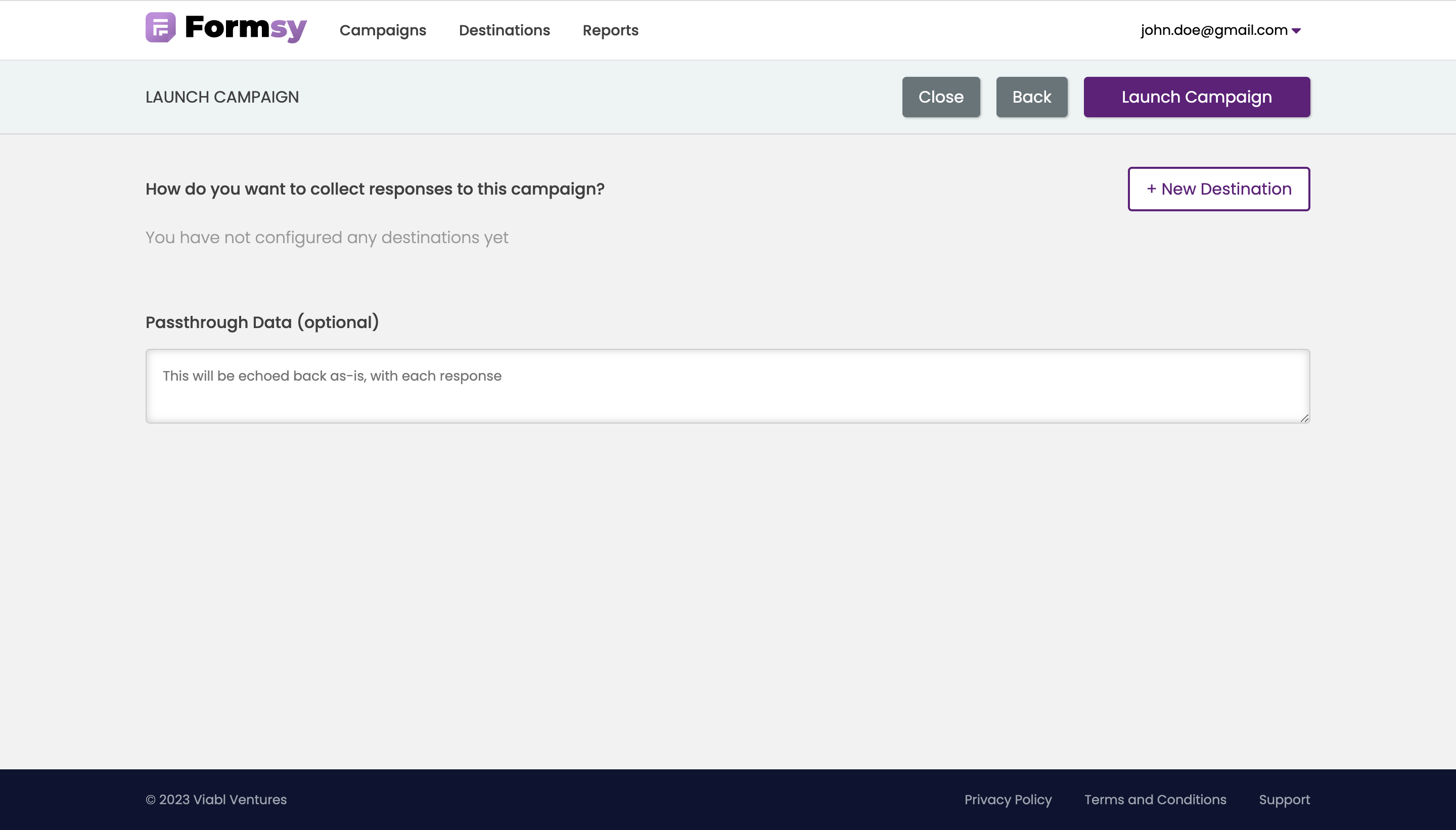
Before launching your campaign, it is essential to specify a destination for responses. This can be achieved by selecting a suitable option that allows you to receive, store, or analyze the responses collected from your survey.
Learn more about Destination options here
Add a New Destination
- Click on the
New Destination - Select a Destination. In this tutorial, we will choose Formsy Managed Storage as the destination.
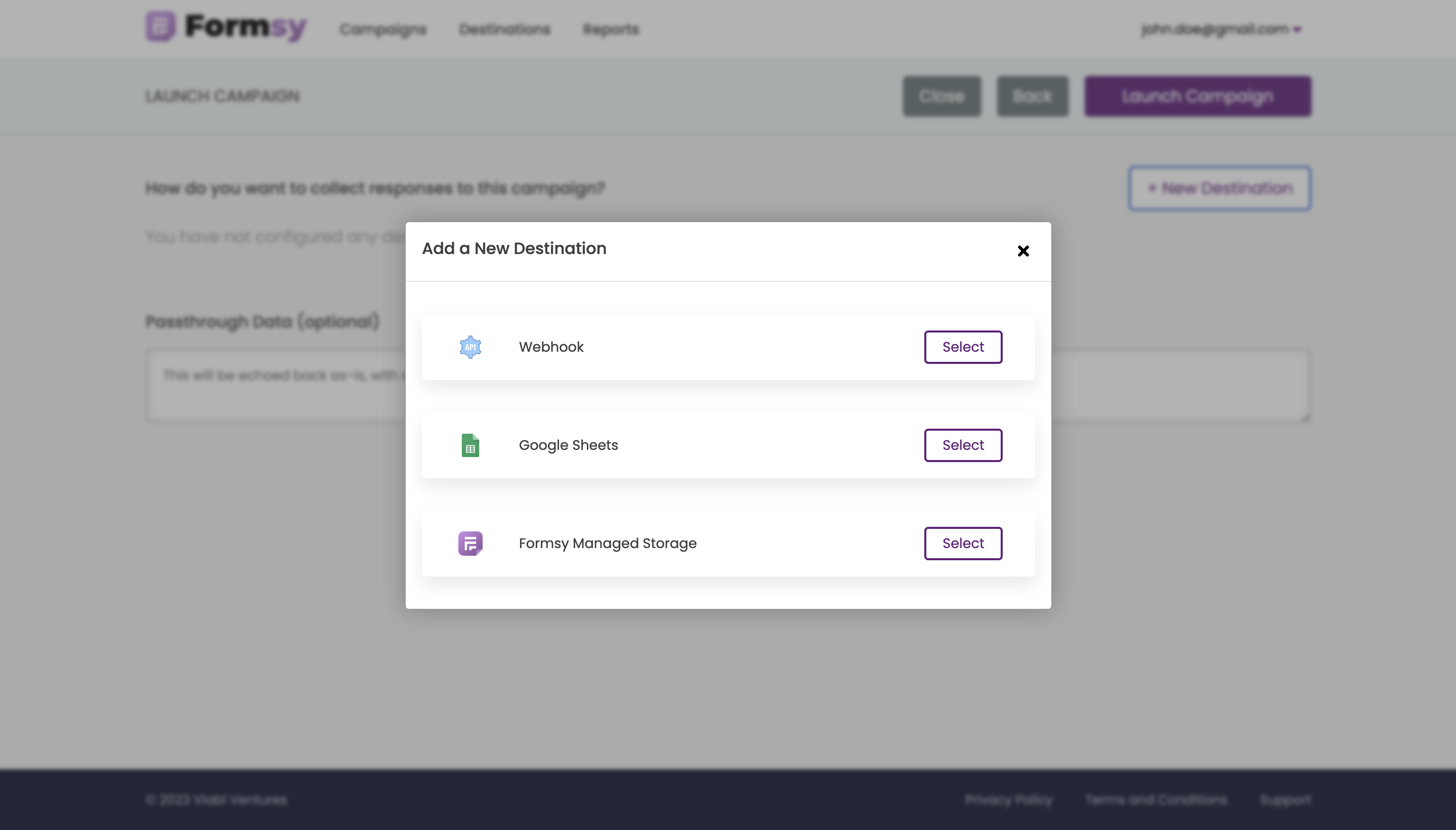
- Check the destination
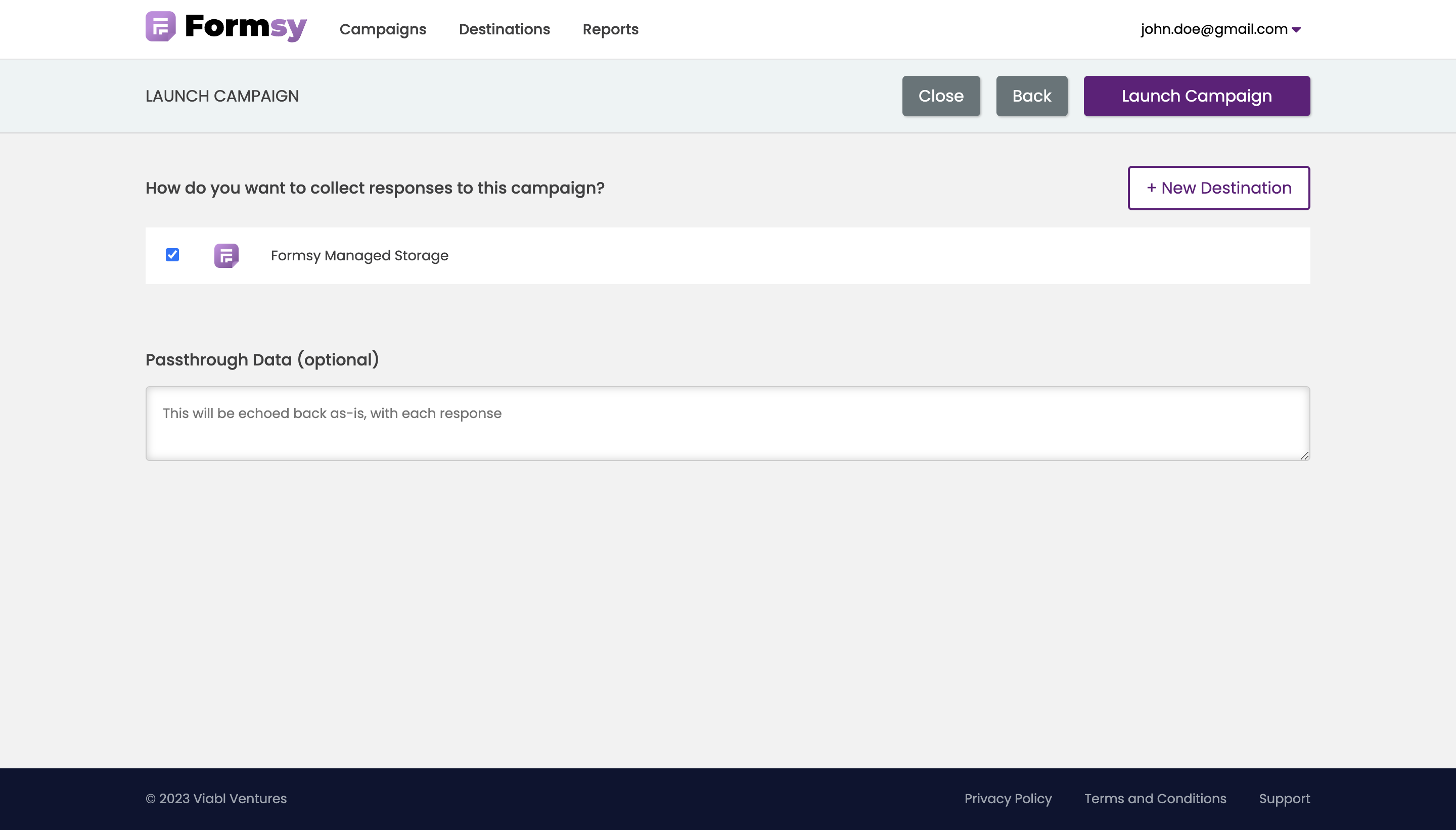
- Click on the
Launch Campaign. - A pop-up modal will appear stating that once the campaign is launched, no changes can be made. By clicking on the
Launch Campaignbutton you will be redirected to theCampaignspage, where you can see your campaign's live status.
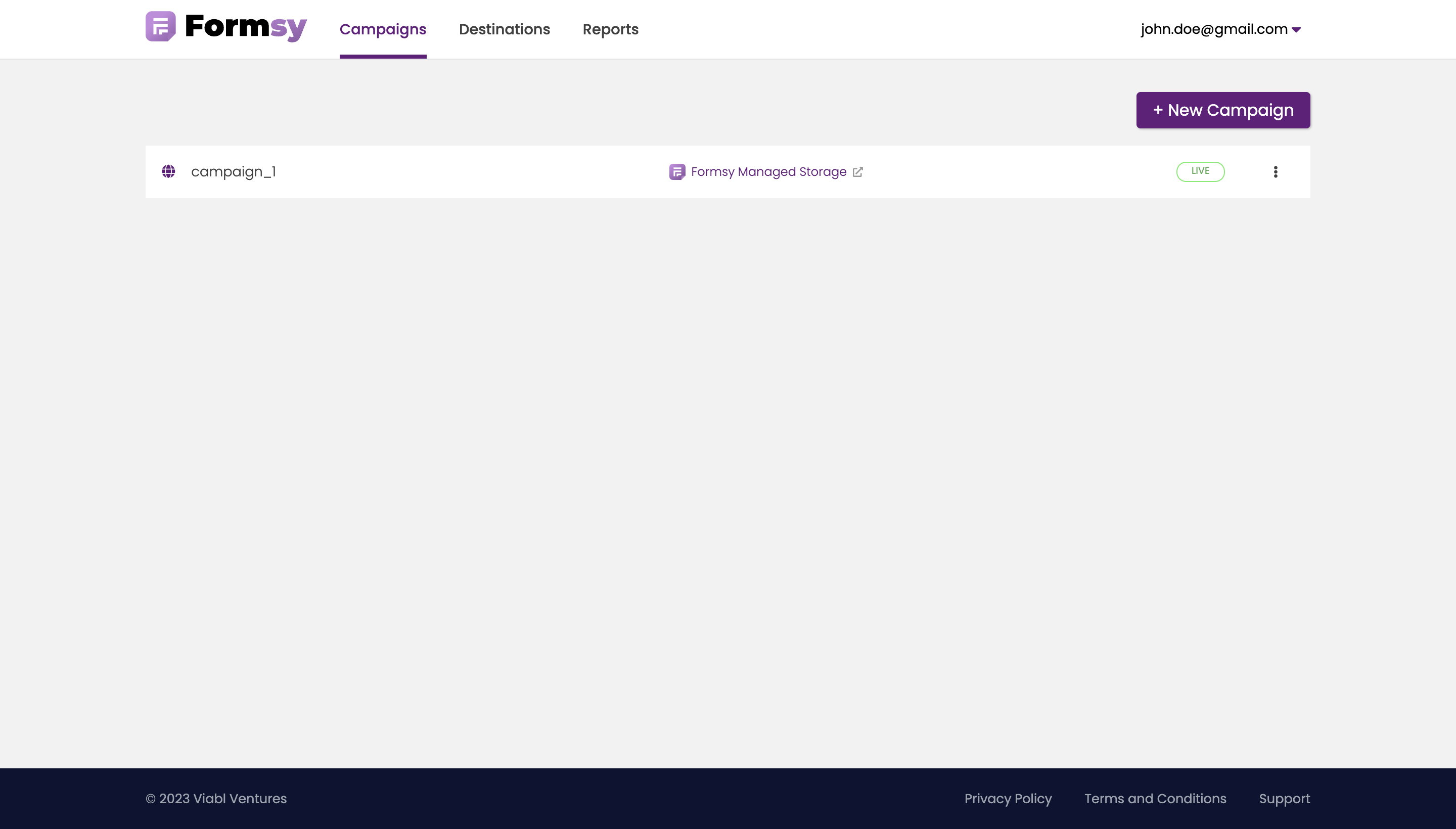
Distribute the Campaign
To distribute your campaign, you can click on the icon. By clicking on the icon, you can access a dropdown menu that has the distribution link.
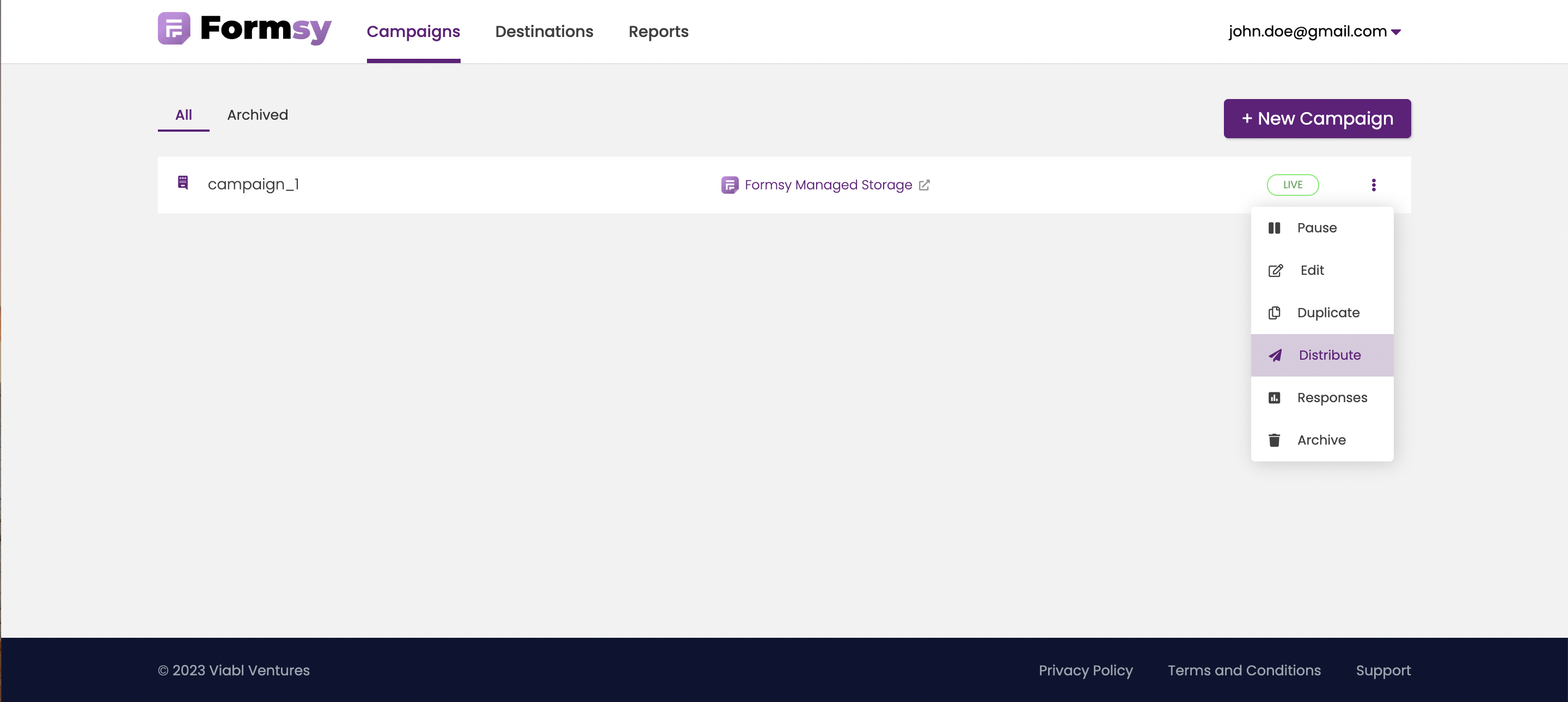
- Click on the
Distributelink. You will be redirected to theDistributepage, where you can see your code snippet.
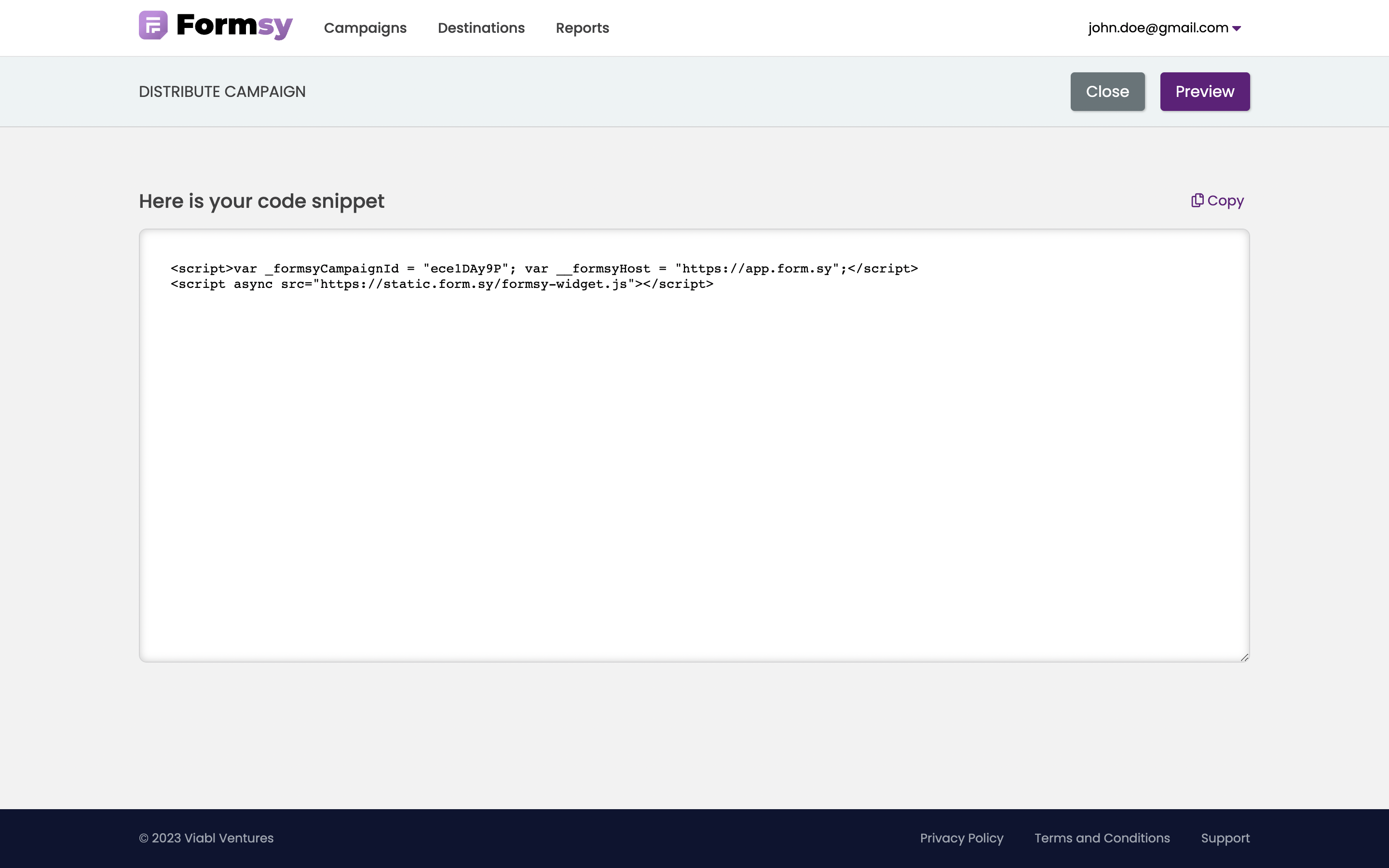
Learn more about how to distribute Web Widget campaign here.
Click on the
Copyicon to copy the code to the clipboard and paste it into your website.- The widget will appear in the bottom right corner of your website.
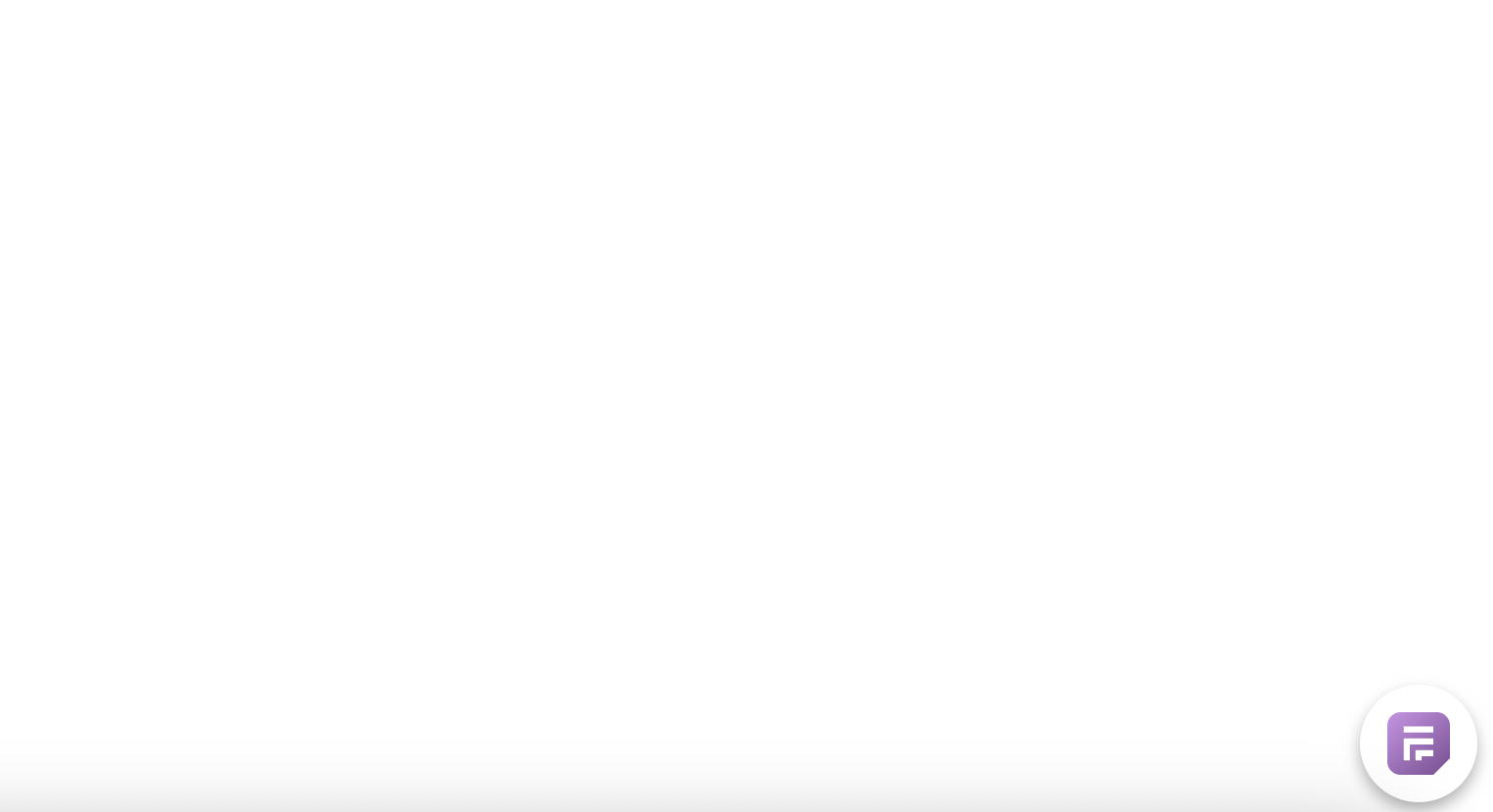
- Click on the widget to see the form
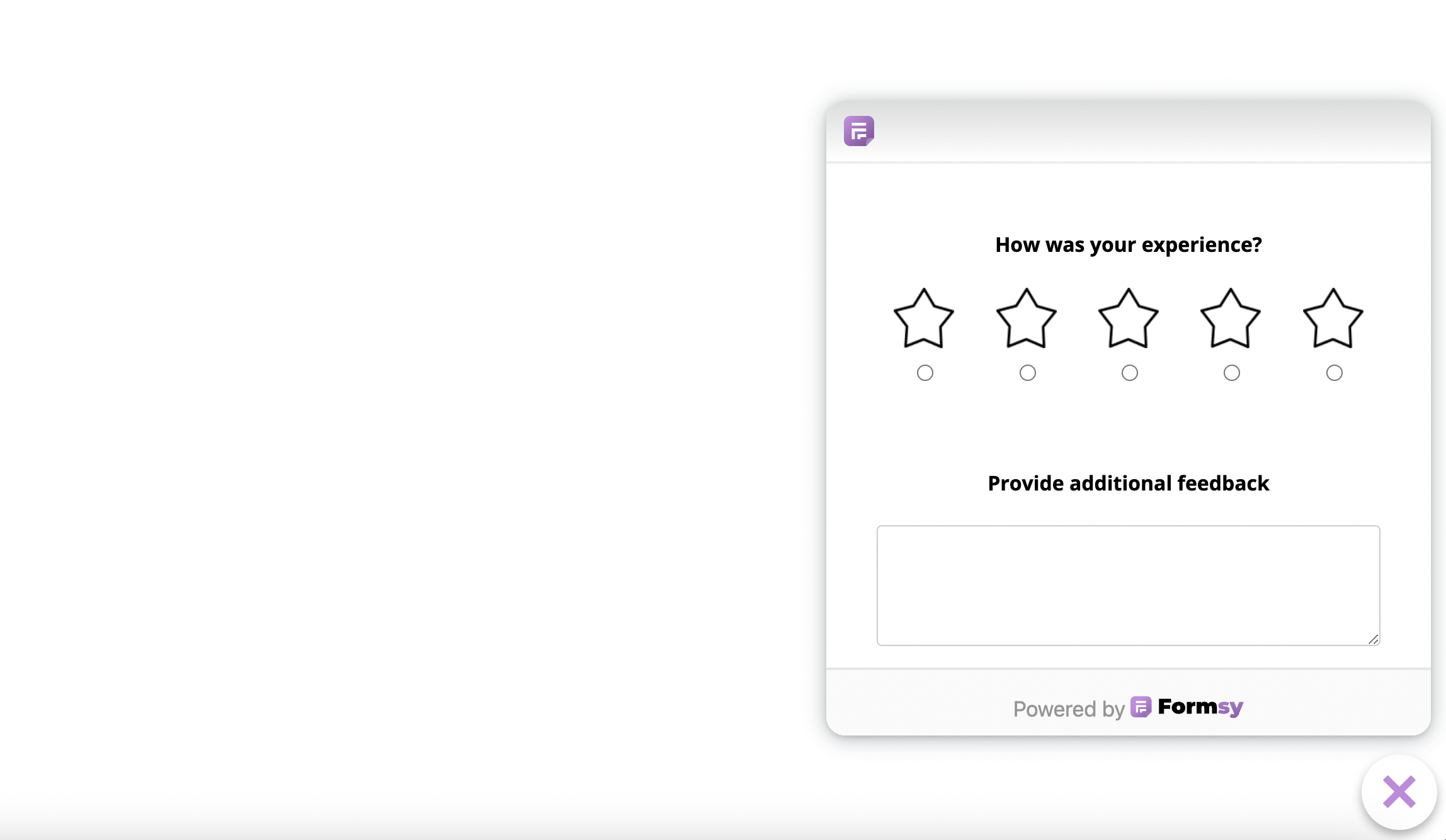
- Once your recipients have completed the survey, you will be able to view their responses.
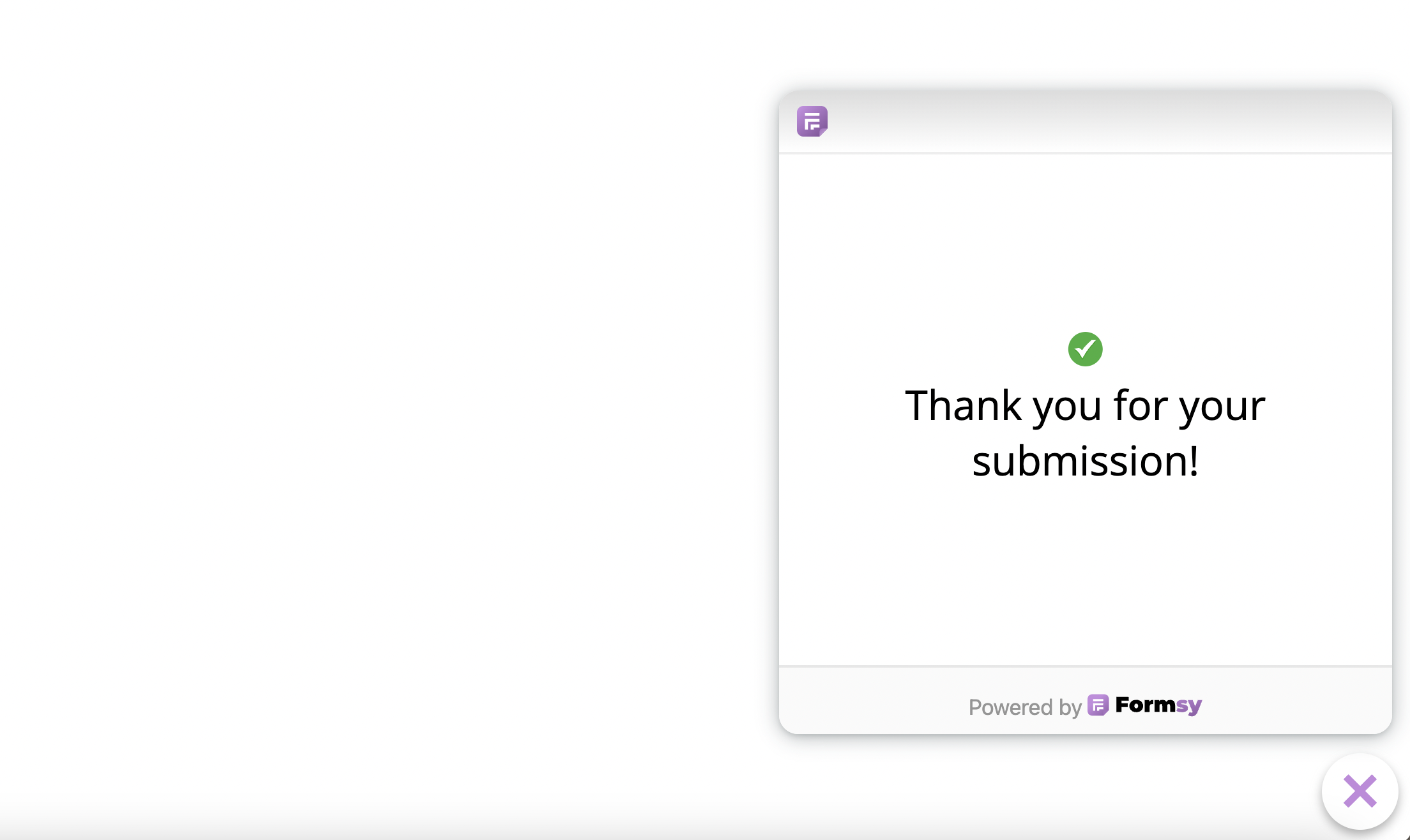
View Results
Got to the
Campaignpage.Click on the
Formsy Managed Storagelink or Click on the icon and then click on theResponseslink.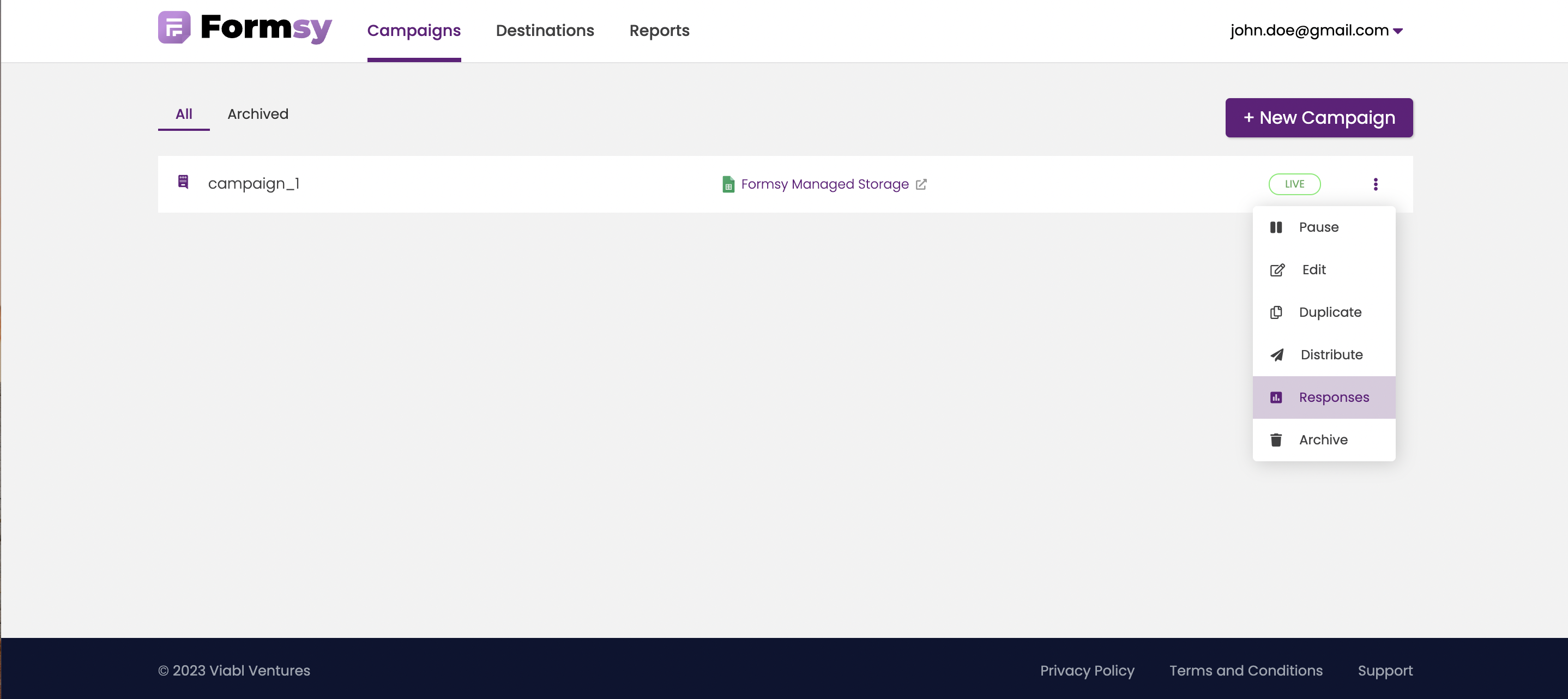
- Check the responses.
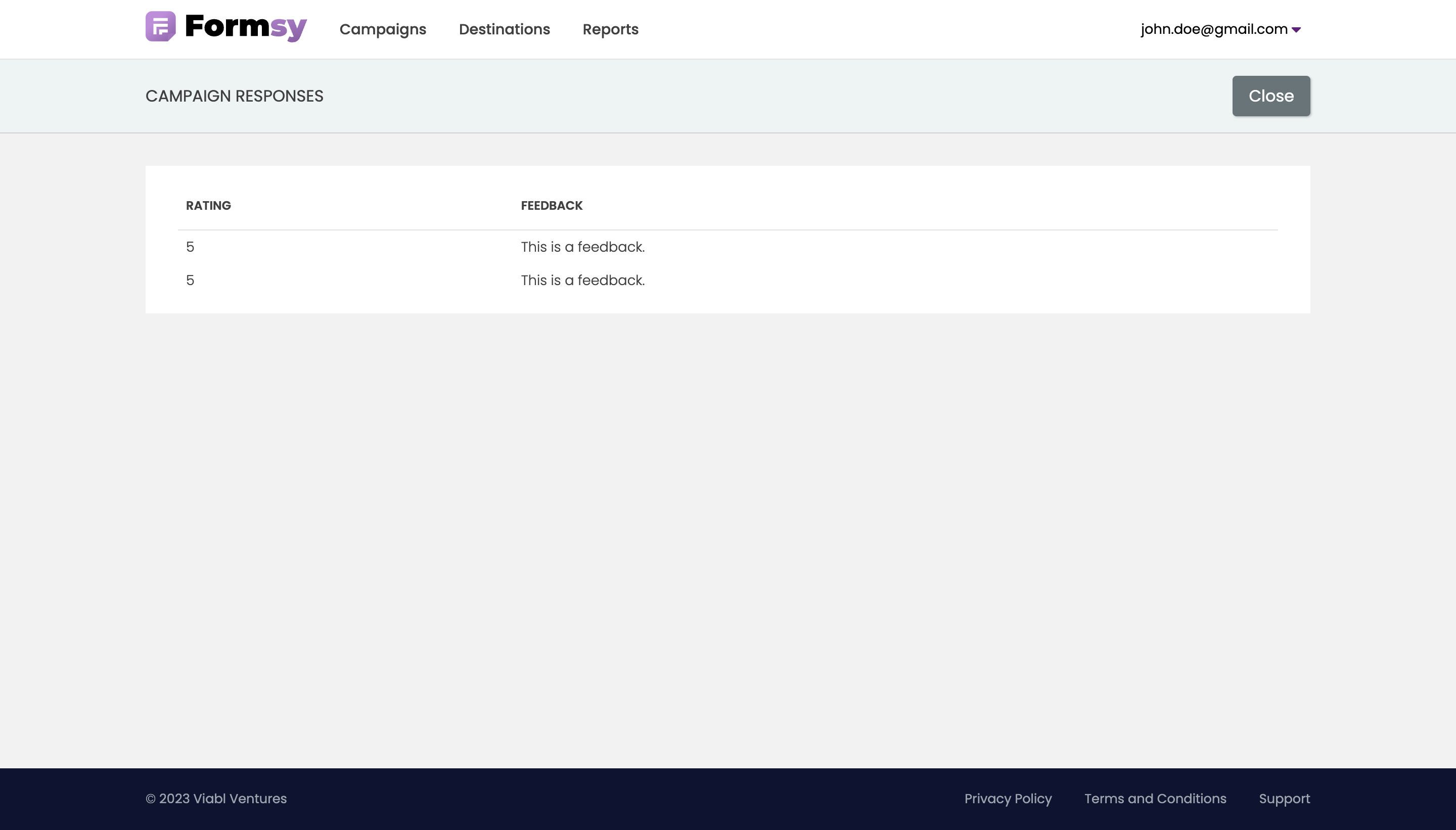
View Reports
Our reports can assist you in assessing whether your campaign has accomplished its intended goals, enabling you to make any required adjustments for future campaigns and optimize them for enhanced results.
- Got to the
Reportspage.
Learn more about Reports here.